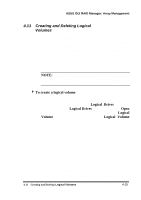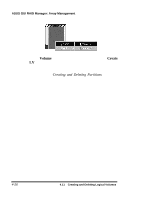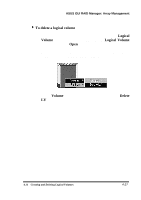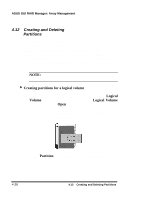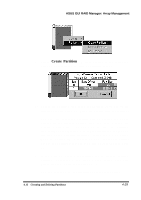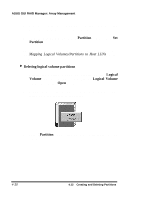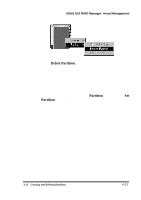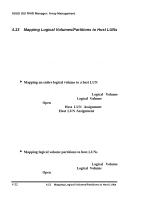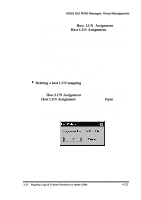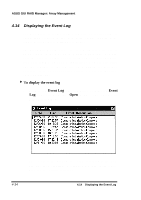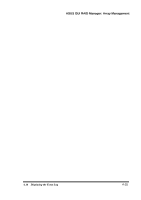Asus PCI-DA2100 User Manual - Page 322
Partition, Deleting logical volume partitions, Logical, Volume, Logical Volume
 |
View all Asus PCI-DA2100 manuals
Add to My Manuals
Save this manual to your list of manuals |
Page 322 highlights
ASUS GUI RAID Manager: Array Management 7. After defining the desired partitions, double-click the right mouse button on the current logical volume. 8. From the displayed menu, select Partition. Then, select Set Partition. The logical volume is now ready for mapping to host LUNs. See the Mapping Logical Volumes/Partitions to Host LUNs section of this chapter. 4 Deleting logical volume partitions 1. Display the Volume window by clicking on the Logical Volume command button or selecting the Logical Volume command from the Open menu. 2. Double-click on the partition you wish to delete. The following menu appears on the screen: 3. Select Partition. The following menu will appear on the screen: 4-30 4.12 Creating and Deleting Partitions

ASUS GUI RAID Manager: Array Management
4-30
4.12
Creating and Deleting Partitions
7.
After defining the desired partitions, double-click the right
mouse button on the current logical volume.
8.
From the displayed menu, select
Partition
.
Then, select
Set
Partition
.
The logical volume is now ready for mapping to host LUNs.
See
the
Mapping Logical Volumes/Partitions to Host LUNs
section
of this chapter.
4
Deleting logical volume partitions
1.
Display the Volume window by clicking on the
Logical
Volume
command button or selecting the
Logical Volume
command from the
Open
menu.
2.
Double-click on the partition you wish to delete.
The
following menu appears on the screen:
3.
Select
Partition
.
The following menu will appear on the
screen: