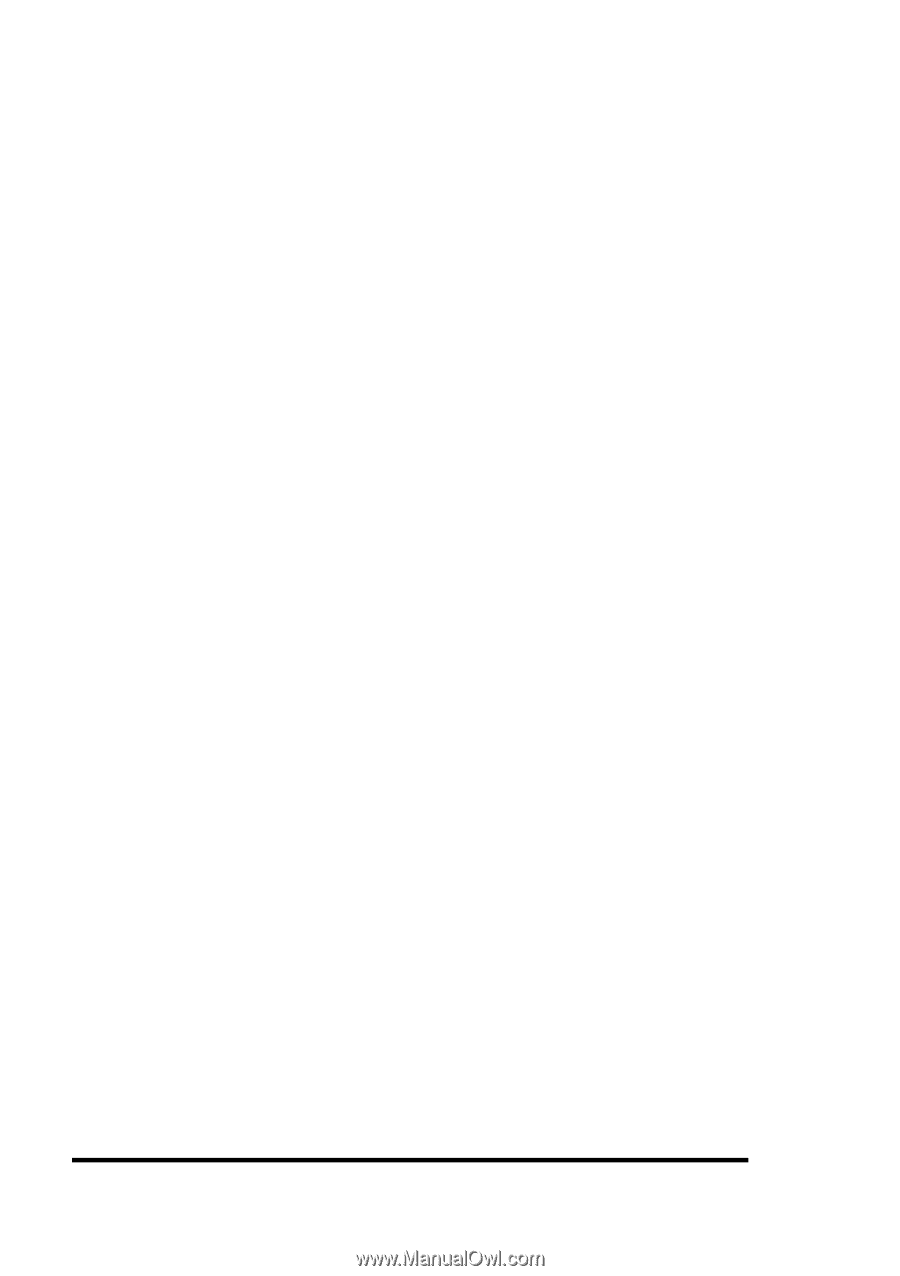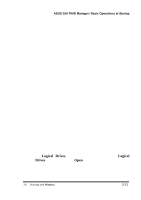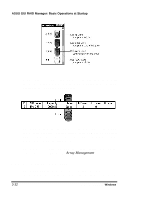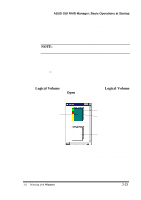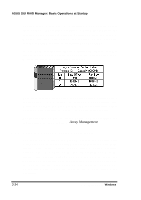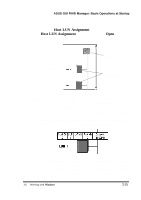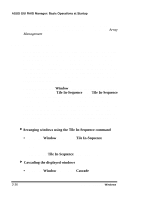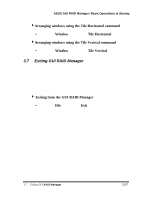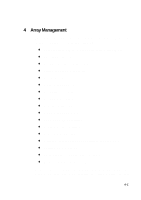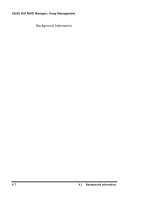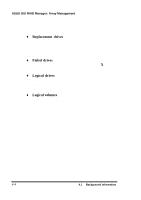Asus PCI-DA2100 User Manual - Page 291
Window, Tile In-Sequence, Arranging windows using the Tile In-Sequence command, Cascading
 |
View all Asus PCI-DA2100 manuals
Add to My Manuals
Save this manual to your list of manuals |
Page 291 highlights
ASUS GUI RAID Manager: Basic Operations at Startup For information on mapping logical volumes and/or partitions to host LUNs, and deleting existing mappings, see Chapter 4, Array Management. 3.6.7 Arranging Windows The Window menu provides you with commands for rearranging the displayed GUI RAID Manager windows (excluding the main window) in various ways. You have the option to cascade these windows so that they will overlap with each other making their title bars visible, arrange the open windows in smaller sizes to fit next to each other on the screen, or display the windows in such a way that they appear according to their uses and the maximum number of elements are displayed. All commands in the Window menu are standard MS Windows commands, except for Tile In-Sequence. The Tile In-Sequence command is specifically designed for disk array management. It arranges the open windows based on their uses, with each window reduced to fit all elements within its width. Since all elements within the width are displayed, a horizontal scroll bar is not necessary for each window; however, for the main window, it might be necessary specially when multiple windows are displayed. 4Arranging windows using the Tile In-Sequence command • From the Window menu, select Tile In-Sequence. -or- Click on the Tile In-Sequence command button. 4 Cascading the displayed windows • From the Window menu, select Cascade. 3-36 3.6 Working with Windows