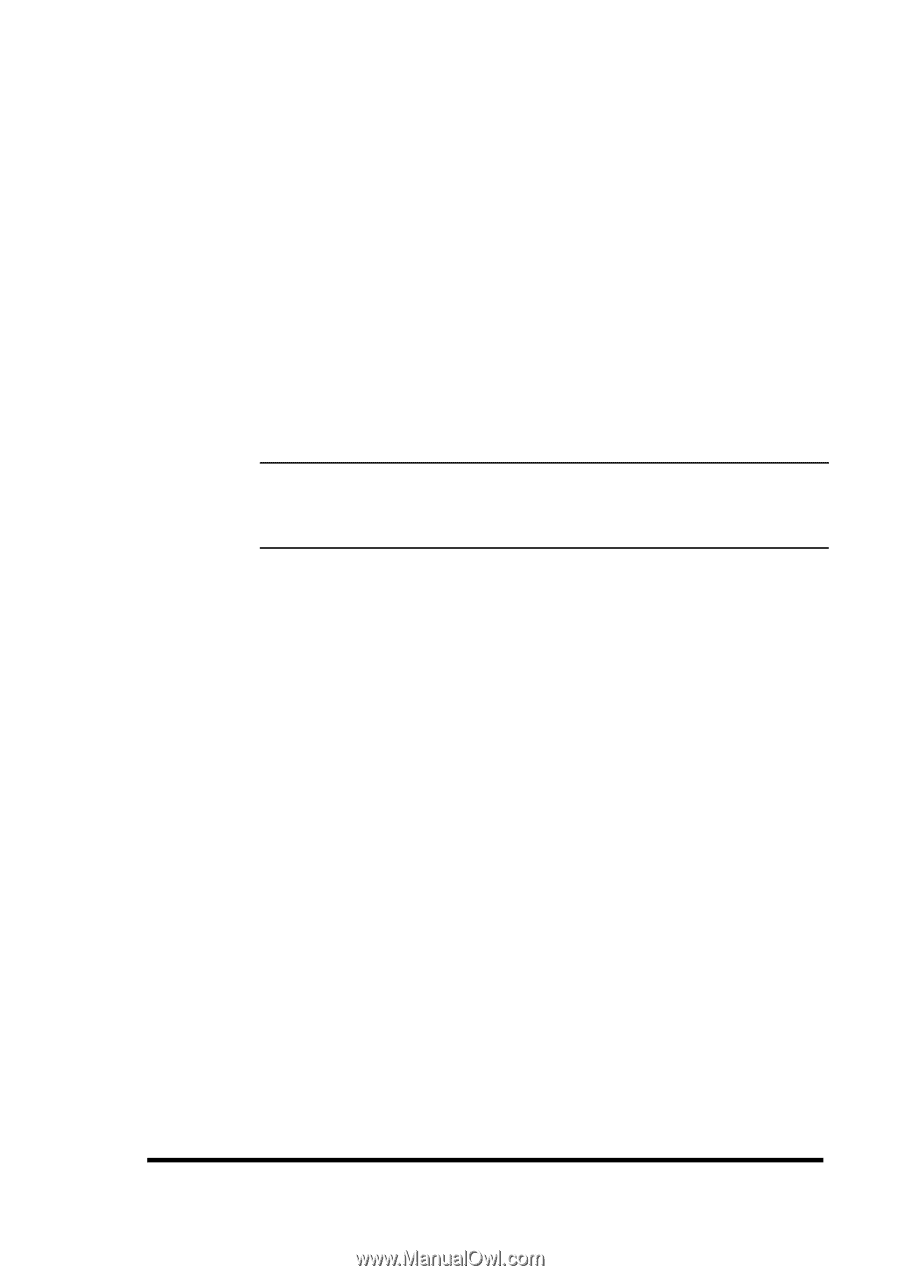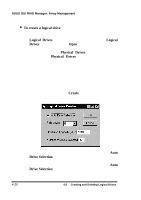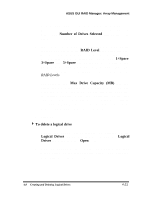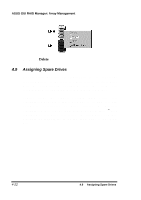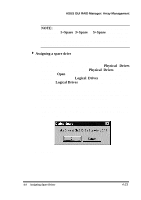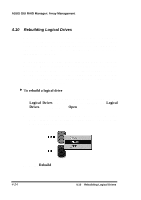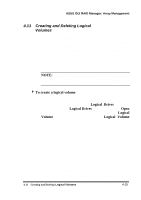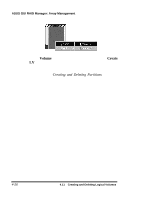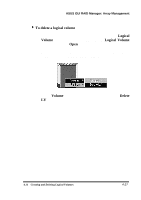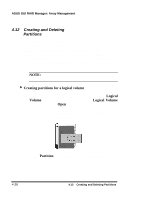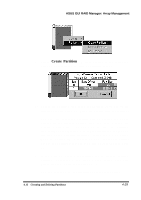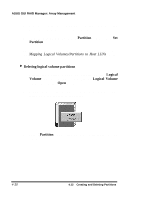Asus PCI-DA2100 User Manual - Page 317
Creating and Deleting Logical, Volumes
 |
View all Asus PCI-DA2100 manuals
Add to My Manuals
Save this manual to your list of manuals |
Page 317 highlights
ASUS GUI RAID Manager: Array Management 4.11 Creating and Deleting Logical Volumes You can create and delete logical volumes from your GUI RAID Manager station. Logical volumes are created by simply combining unassigned logical drives together. You can combine logical drives with different capacities and RAID levels into one logical volume. Alternatively, you can delete existing logical volumes. Before deleting though, be sure that the data stored in the logical volume is no longer needed. Deleting a logical volume erases all stored information. NOTE: When you delete a logical volume, all assigned logical drives to this volume will be released, making them available again for logical volume creation. 4 To create a logical volume 1. Display the Logical Drives and Volume windows. To display the former, click on the Logical Drives command button or select the Logical Drives command from the Open menu. To display the Volume window, click on the Logical Volume command button or select the Logical Volume command from the same menu. 2. From the Logical Drives window, position the mouse pointer on the icon of a logical drive you wish to include in creating the logical volume and press and hold the left mouse button. 3. Drag the icon over to the target logical volume and then release the mouse button. 4. Repeat steps 2 ~ 3 for the remaining logical drives you want to include in the logical volume. 5. Double-click the right mouse button on the target logical volume. The following menu will appear: 4.11 Creating and Deleting Logical Volumes 4-25