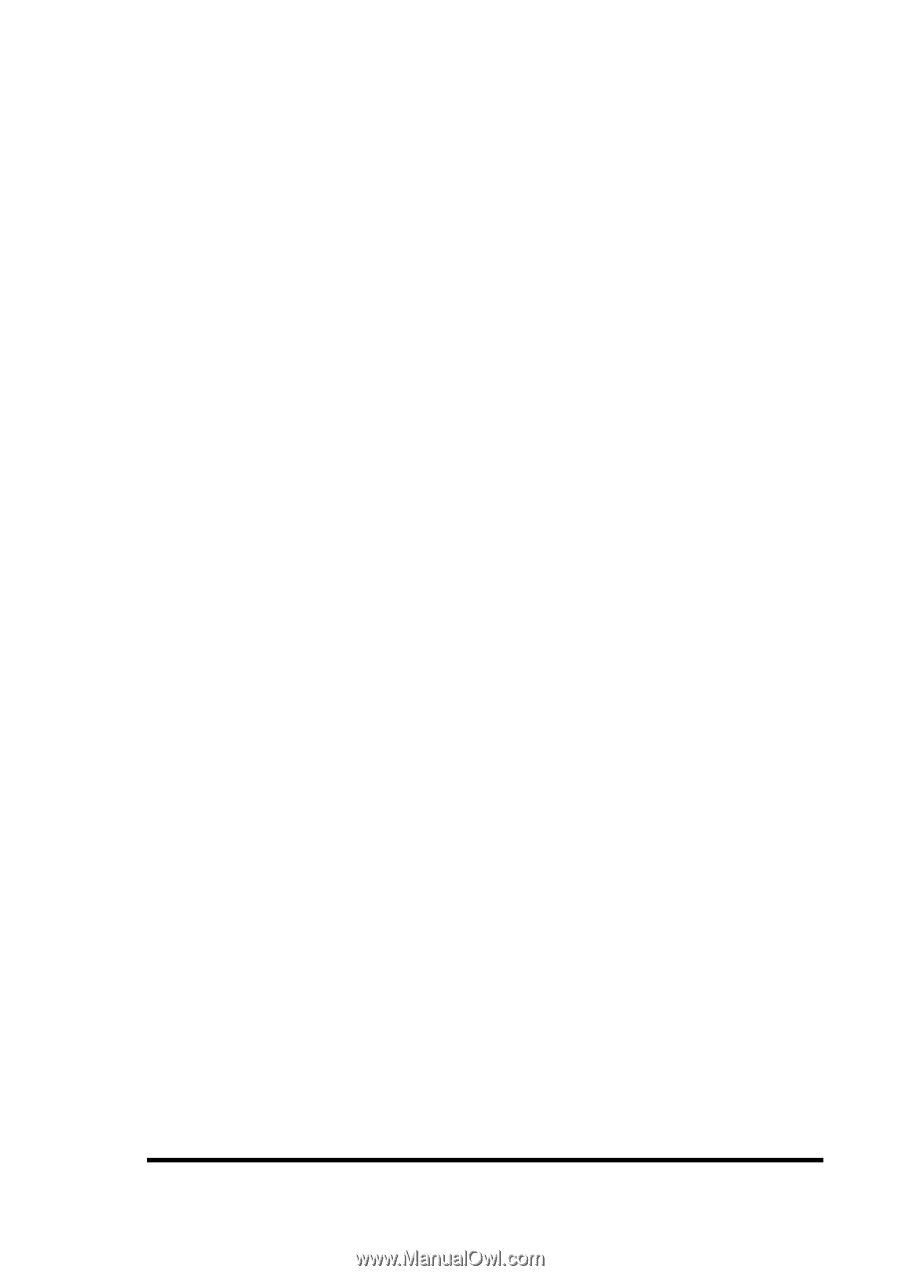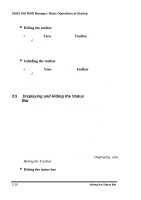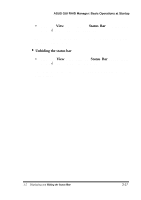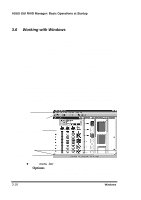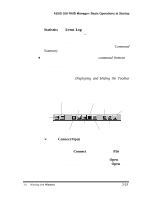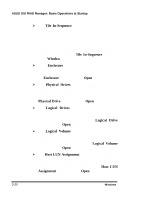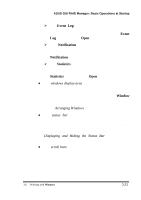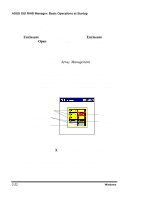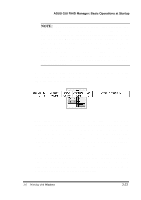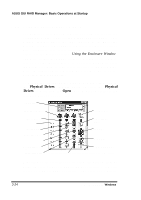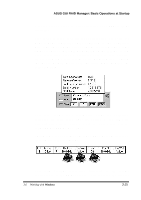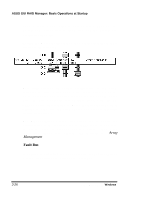Asus PCI-DA2100 User Manual - Page 276
Event Log, Event, Notification, Statistics, Window
 |
View all Asus PCI-DA2100 manuals
Add to My Manuals
Save this manual to your list of manuals |
Page 276 highlights
ASUS GUI RAID Manager: Basic Operations at Startup Ø The Event Log command button displays the Event Log window for viewing the contents of the log file. This button provides the same function as the Event Log command in the Open menu. Ø The Notification command button allows you to specify the notification configuration of the disk array system. This button provides the same function as Notification in the menu bar. Ø The Statistics command button displays the Statistics window for monitoring the performance of the disk array system. This button has the same function as the Statistics command in the Open menu. ♦ The windows display area is where the system displays the GUI RAID Manager windows. You have the option to arrange the displayed windows on this area in various ways depending on your specific needs. The Window menu provides you with the commands you will need to arrange these windows. For information on how to do this, see the Arranging Windows section of this chapter. ♦ The status bar displays results of various disk array operations, error messages, and information about specific elements in the system. You have the option to hide the status bar to free some space on the windows display area. For information on how to hide the status bar, see the Displaying and Hiding the Status Bar section of this chapter. ♦ The scroll bars let you move parts of a window into view when the entire window does not fit into the windows display area. 3.6 Working with Windows 3-21