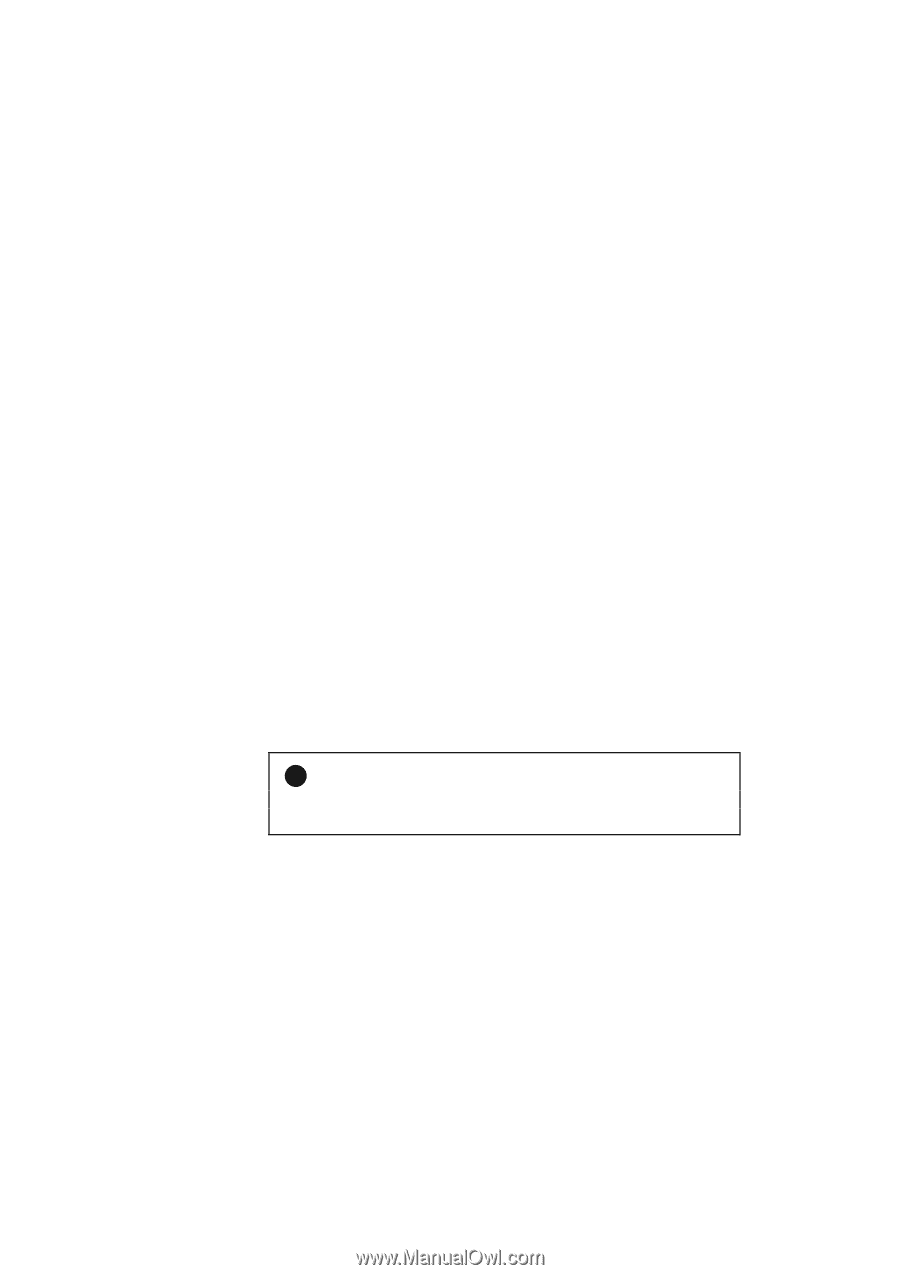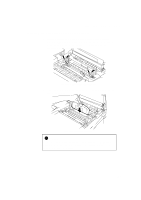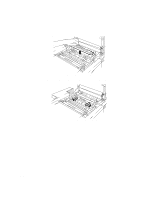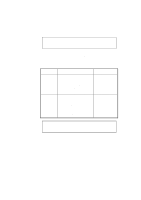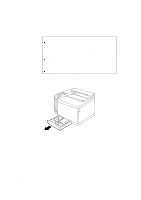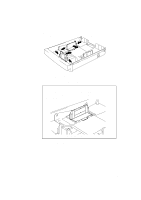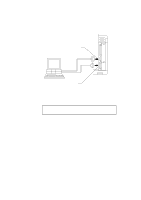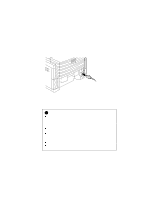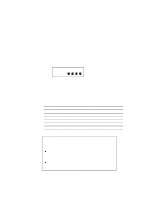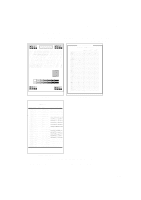Brother International HL-2400C Service Manual - Page 372
Connecting the Printer to Your Computer
 |
View all Brother International HL-2400C manuals
Add to My Manuals
Save this manual to your list of manuals |
Page 372 highlights
USER'S GUIDE Connecting the Printer to Your Computer This printer has a bi-directional parallel interface and an RS-232C serial interface. They allow the printer to communicate with IBM/PC® or compatible computers. Before connecting the printer and computer, you need to purchase a connecting cable specifically made for the interface to be used Since the automatic interface selection mode has been factory set, simply connect the interface cable to the printer. In some cases, you need to turn off the high-speed and bi-directional parallel communications with the Mode button. For further information, see "MODE Button" in Chapter 4. When you use the serial interface, you need to have the same communications settings on both the printer and computer. Since the automatic interface selection mode has been factory set with certain factory settings (baud rate = 9600, code type = 8 bits, parity = none, stop bit = 1, Xon/Xoff = ON, DTR (ER) = ON, and Robust Xon = ON), you may simply connect the interface cable if these are the same as the settings on your computer. When necessary, set the communications parameters with the Mode button on the printer. For further information, see "MODE Button" in Chapter 4. For the settings on the computer, see the manual of the computer or software you use. Connect the printer to your computer as follows: 1. Make sure that both the computer and the printer are turned off. ! Caution Always turn off the printer and computer when connecting and disconnecting the cable. 2. Connect one end of the interface cable to the interface connector located on the back of the printer. 2-14