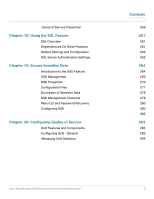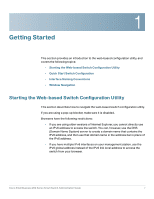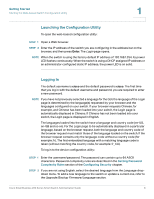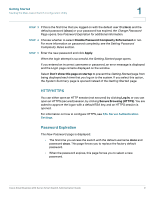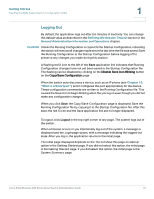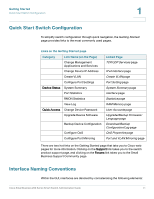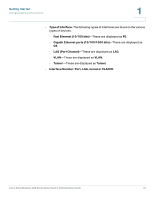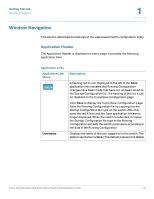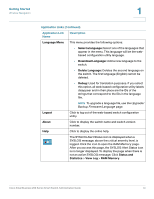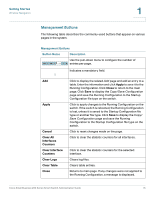Cisco SR224T Administration Guide - Page 10
Logging Out, Getting Started, Defining Idle Session Timeout
 |
View all Cisco SR224T manuals
Add to My Manuals
Save this manual to your list of manuals |
Page 10 highlights
Getting Started Starting the Web-based Switch Configuration Utility 1 Logging Out By default, the application logs out after ten minutes of inactivity. You can change this default value as described in the Defining Idle Session Timeout section in the General Administrative Information and Operations chapter. CAUTION Unless the Running Configuration is copied to the Startup Configuration, rebooting the switch will remove all changes made since the last time the file was saved. Save the Running Configuration to the Startup Configuration before logging off to preserve any changes you made during this session. A flashing red X icon to the left of the Save application link indicates that Running Configuration changes have not yet been saved to the Startup Configuration file. The flashing can be disabled by clicking on the Disable Save Icon Blinking button on the Copy/Save Configuration page When the switch auto-discovers a device, such as an IP phone (see Chapter 10, "What is a Smartport"), and it configures the port appropriately for the device. These configuration commands are written to the Running Configuration file. This causes the Save icon to begin blinking when the you log on even though you did not make any configuration changes. When you click Save, the Copy/Save Configuration page is displayed. Save the Running Configuration file by copying it to the Startup Configuration file. After this save, the red X icon and the Save application link are no longer displayed. To logout, click Logout in the top right corner of any page. The system logs out of the switch. When a timeout occurs or you intentionally log out of the system, a message is displayed and the Login page opens, with a message indicating the logged-out state. After you log in, the application returns to the initial page. The initial page displayed depends on the "Do not show this page on startup" option in the Getting Started page. If you did not select this option, the initial page is the Getting Started page. If you did select this option, the initial page is the System Summary page. Cisco Small Business 200 Series Smart Switch Administration Guide 10