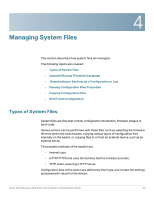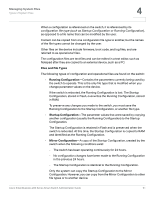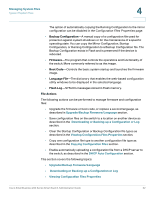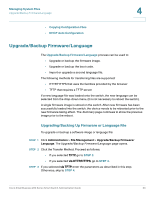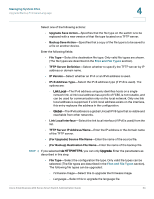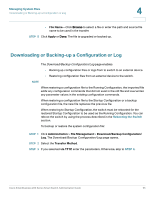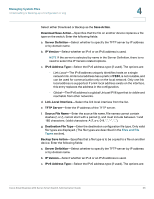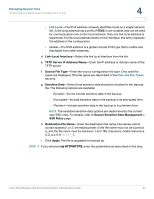Cisco SR224T Administration Guide - Page 34
Downloading or Backing-up a Configuration or Log, File Name, Apply, Administration, File Management
 |
View all Cisco SR224T manuals
Add to My Manuals
Save this manual to your list of manuals |
Page 34 highlights
Managing System Files Downloading or Backing-up a Configuration or Log 4 • File Name-Click Browse to select a file or enter the path and source file name to be used in the transfer. STEP 5 Click Apply or Done. The file is upgraded or backed up. Downloading or Backing-up a Configuration or Log The Download/Backup Configuration/Log page enables • Backing up configuration files or logs from to switch to an external device. • Restoring configuration files from an external device to the switch. NOTE When restoring a configuration file to the Running Configuration, the imported file adds any configuration commands that did not exist in the old file and overwrites any parameter values in the existing configuration commands. When restoring a configuration file to the Startup Configuration or a backup configuration file, the new file replaces the previous file. When restoring to Startup Configuration, the switch must be rebooted for the restored Startup Configuration to be used as the Running Configuration. You can reboot the switch by using the process described in the Rebooting the Switch section. To backup or restore the system configuration file: STEP 1 Click Administration > File Management > Download/Backup Configuration/ Log. The Download/Backup Configuration/Log page opens. STEP 2 Select the Transfer Method. STEP 3 If you selected via TFTP, enter the parameters. Otherwise, skip to STEP 4. Cisco Small Business 200 Series Smart Switch Administration Guide 35