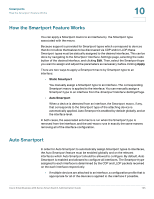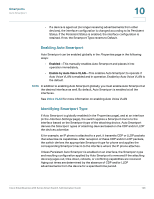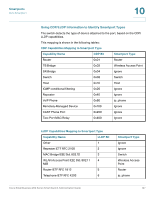Cisco SR224T Administration Guide - Page 129
Relationships with Other Features and Backwards Compatibility, Common Smartport Tasks, Enable
 |
View all Cisco SR224T manuals
Add to My Manuals
Save this manual to your list of manuals |
Page 129 highlights
Smartports Relationships with Other Features and Backwards Compatibility 10 Relationships with Other Features and Backwards Compatibility Auto Smartport is enabled by default and may be disabled. Telephony OUI cannot function concurrently with Auto Smartport, and Auto Voice VLAN. Auto Smartport must be disabled before enabling Telephony OUI. Common Smartport Tasks This section describes some common tasks to setup Smartport and Auto Smartport. Workflow1: To globally enable Auto Smartport on the switch, and to configure a port with Auto Smartport, perform the following steps: STEP 1 To enable the Auto Smartport feature on the switch, open the Smartport > Properties page. Set Administrative Auto Smartport to Enable or Enable by Voice VLAN. STEP 2 Select whether the switch is to process CDP and/or LLDP advertisements from connected devices. STEP 3 Select which type of devices are to be detected in the Auto Smartport Device Detection field. STEP 4 Click Apply STEP 5 To enable the Auto Smartport feature on one or more interfaces, open the Smartport > Interface Settings page. STEP 6 Select the interface, and click Edit. STEP 7 Select Auto Smartport in the Smartport Application field. STEP 8 Check or uncheck Persistent Status if desired. STEP 9 Click Apply. Cisco Small Business 200 Series Smart Switch Administration Guide 130