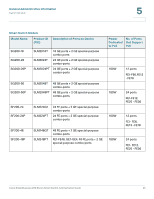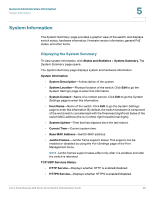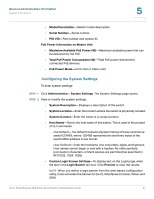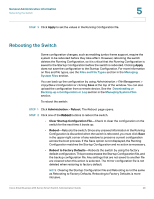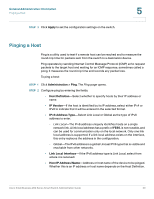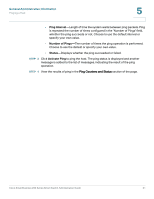Cisco SR224T Administration Guide - Page 48
Monitoring the Fan Status and Temperature, Defining Idle Session Timeout
 |
View all Cisco SR224T manuals
Add to My Manuals
Save this manual to your list of manuals |
Page 48 highlights
General Administrative Information Monitoring the Fan Status and Temperature 5 Monitoring the Fan Status and Temperature The Health page displays the switch fan status and temperature on all devices with fans. To view the switch health parameters, click Status and Statistics > Health. The Health page opens. The Health page displays the following fields: • Fan Status-Fan status. The following values are possible: - OK-Fan is operating normally. - Fail-Fan is not operating correctly. - N/A-Fan ID is not applicable for the specific model. • Temperature (in Celsius and Fahrenheit)-The internal temperature of the switch (for devices with temperature sensors). • Alarm Temperature (in Celsius and Fahrenheit)-The internal temperature of the unit (for relevant devices) that triggers an alarm. Defining Idle Session Timeout The Idle Session Timeout configures the time interval during which the HTTP session can remain idle before it times out and you must log in again to reestablish the session. • HTTP Session Timeout • HTTPS Session Timeout To set the idle session timeout of an HTTP or HTTPS session: STEP 1 Click Administration > Idle Session Timeout. The Idle Session Timeout page opens. STEP 2 Select the timeout for the each session from the corresponding list. The default timeout value is 10 minutes. Cisco Small Business 200 Series Smart Switch Administration Guide 49