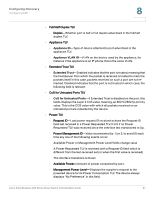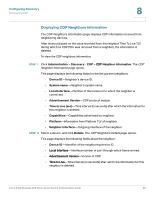Cisco SR224T Administration Guide - Page 101
Setting Basic Port Configuration, Port Management, Port Settings, Jumbo Frames, Apply, Edit.
 |
View all Cisco SR224T manuals
Add to My Manuals
Save this manual to your list of manuals |
Page 101 highlights
Port Management Setting Basic Port Configuration 9 Setting Basic Port Configuration The Port Settings page displays the global and per port setting of all the ports. This page enables you to select and configure the desired ports from the Edit Port Settings page. To configure port settings: STEP 1 Click Port Management > Port Settings. The Port Settings page opens. STEP 2 Select Jumbo Frames to support packets of up to 10 Kb in size. If Jumbo Frames is not enabled (default), the system supports packet size up to 2,000 bytes. For jumbo frames to take effect, the switch must be rebooted after the feature is enabled. STEP 3 Click Apply to update the global setting. Jumbo frames configuration changes take effect only after the Running Configuration is explicitly saved to the Startup Configuration File using the Copy/ Save Configuration page, and the switch is rebooted. STEP 4 To update the port settings, select the desired port, and click Edit. The Edit Port Settings page opens. STEP 5 Modify the following parameters: • Interface-Select the port number. • Port Type-Displays the port type and speed. The possible options are: - Copper Ports-Regular, not Combo, support the following values: 10M, 100M, and 1000M (type: Copper). - Combo Ports Copper-Combo port connected with copper CAT5 cable, supports the following values: 10M, 100M, and 1000M (type: ComboC). - Combo Fiber-SFP Fiber Gigabit Interface Converter Port with the following values: 100M and 1000M (type: ComboF). - 10G-Fiber Optics-Ports with speed of either 1G or 10G. NOTE SFP Fiber takes precedence in Combo ports when both ports are being used. • Port Description-Enter the port user-defined name or comment. Cisco Small Business 200 Series Smart Switch Administration Guide 102