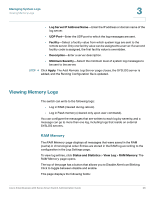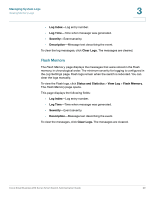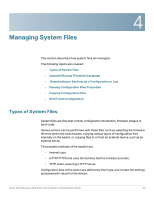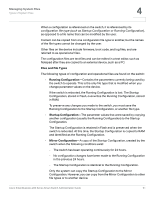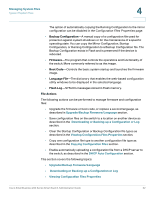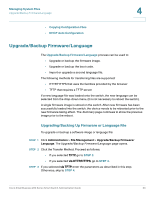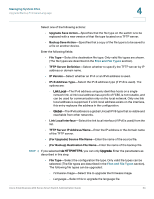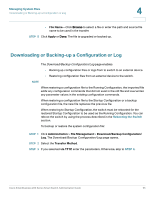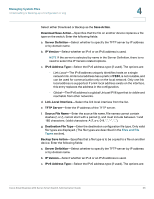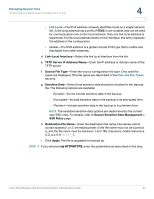Cisco SR224T Administration Guide - Page 32
Upgrade/Backup Firmware/Language, Administration, File Management, Language
 |
View all Cisco SR224T manuals
Add to My Manuals
Save this manual to your list of manuals |
Page 32 highlights
Managing System Files Upgrade/Backup Firmware/Language 4 • Copying Configuration Files • DHCP Auto Configuration Upgrade/Backup Firmware/Language The Upgrade/Backup Firmware/Language process can be used to: • Upgrade or backup the firmware image. • Upgrade or backup the boot code. • Import or upgrade a second language file. The following methods for transferring files are supported: • HTTP/HTTPS that uses the facilities provided by the browser • TFTP that requires a TFTP server If a new language file was loaded onto the switch, the new language can be selected from the drop-down menu. (It is not necessary to reboot the switch). A single firmware image is stored on the switch. After new firmware has been successfully loaded into the switch, the device needs to be rebooted prior to the new firmware taking effect. The Summary page continues to show the previous image prior to the reboot. Upgrading/Backing Up Firmware or Language File To upgrade or backup a software image or language file: STEP 1 Click Administration > File Management > Upgrade/Backup Firmware/ Language. The Upgrade/Backup Firmware/Language page opens. STEP 2 Click the Transfer Method. Proceed as follows: • If you selected TFTP, go to STEP 3. • If you selected via HTTP/HTTPS, go to STEP 4. STEP 3 If you selected via TFTP, enter the parameters as described in this step. Otherwise, skip to STEP 4. Cisco Small Business 200 Series Smart Switch Administration Guide 33