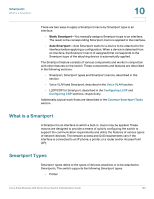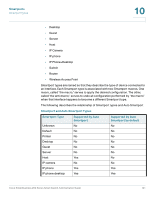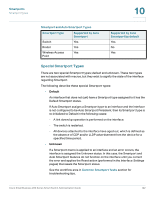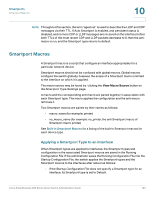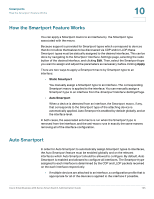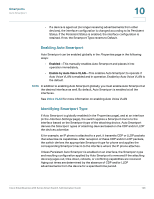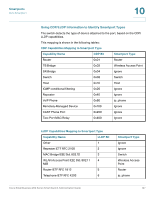Cisco SR224T Administration Guide - Page 124
How the Smartport Feature Works, Auto Smartport, Apply, Static Smartport
 |
View all Cisco SR224T manuals
Add to My Manuals
Save this manual to your list of manuals |
Page 124 highlights
Smartports How the Smartport Feature Works 10 How the Smartport Feature Works You can apply a Smartport macro to an interface by the Smartport type associated with the macro. Because support is provided for Smartport types which correspond to devices that do not allow themselves to be discovered via CDP and/or LLDP, these Smartport types must be statically assigned to the desired interfaces. This can be done by navigating to the Smartport Interface Settings page, selecting the radio button of the desired interface, and clicking Edit. Then, select the Smartport type you want to assign and adjust the parameters as necessary before clicking Apply. There are two ways to apply a Smartport macro by Smartport type to an interface: • Static Smartport You manually assign a Smartport type to an interface. The corresponding Smartport macro is applied to the interface. You can manually assign a Smartport type to an interface from the Smartport Interface Settings Page. • Auto Smartport When a device is detected from an interface, the Smartport macro, if any, that corresponds to the Smartport type of the attaching device is automatically applied. Auto Smartport is enabled by default globally, and at the interface level. In both cases, the associated anti-macro is run when the Smartport type is removed from the interface, and the anti-macro runs in exactly the same manner, removing all of the interface configuration. Auto Smartport In order for Auto Smartport to automatically assign Smartport types to interfaces, the Auto Smartport feature must be enabled globally and on the relevant interfaces which Auto Smartport should be allowed to configure. By default, Auto Smartport is enabled and allowed to configure all interfaces. The Smartport type assigned to each interface is determined by the CDP and LLDP packets received on the each interface respectively. • If multiple devices are attached to an interface, a configuration profile that is appropriate for all of the devices is applied to the interface if possible. Cisco Small Business 200 Series Smart Switch Administration Guide 125