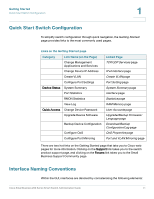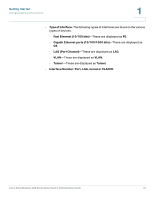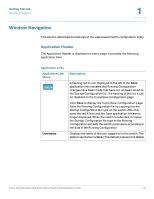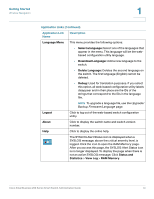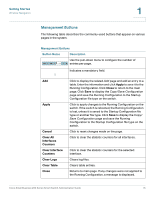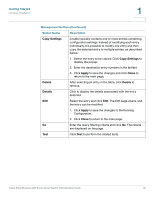Cisco SR224T Administration Guide - Page 16
Getting Started, Management Buttons Continued, Button Name, Description, Copy Settings, Apply, Close
 |
View all Cisco SR224T manuals
Add to My Manuals
Save this manual to your list of manuals |
Page 16 highlights
Getting Started Window Navigation 1 Management Buttons (Continued) Button Name Description Copy Settings A table typically contains one or more entries containing configuration settings. Instead of modifying each entry individually, it is possible to modify one entry and then copy the selected entry to multiple entries, as described below: 1. Select the entry to be copied. Click Copy Settings to display the popup. 2. Enter the destination entry numbers in the to field. 3. Click Apply to save the changes and click Close to return to the main page. Delete After selecting an entry in the table, click Delete to remove. Details Click to display the details associated with the entry selected. Edit Select the entry and click Edit. The Edit page opens, and the entry can be modified. 1. Click Apply to save the changes to the Running Configuration. 2. Click Close to return to the main page. Go Enter the query filtering criteria and click Go. The results are displayed on the page. Test Click Test to perform the related tests. Cisco Small Business 200 Series Smart Switch Administration Guide 16