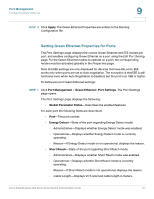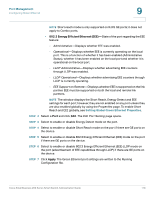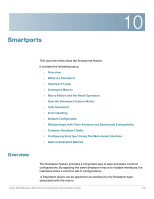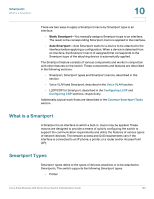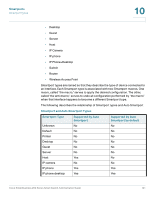Cisco SR224T Administration Guide - Page 115
Setting Global Green Ethernet Properties, 3 Energy Efficient Ethernet EEE
 |
View all Cisco SR224T manuals
Add to My Manuals
Save this manual to your list of manuals |
Page 115 highlights
Port Management Configuring Green Ethernet 9 c. Select whether to enable or disable advertisement of 802.3az EEE capabilities through LLDP in 802.3 Energy Efficient Ethernet (EEE) LLDP (it is enabled by default). STEP 4 To see 802.3 EEE-related information on the local device, open the Administration > Discovery LLDP >LLDP Local Information page, and view the information in the 802.3 Energy Efficient Ethernet (EEE) block. STEP 5 To display 802.3az EEE information on the remote device, open the Administration > Discovery LLDP > LLDP Neighbor Information pages, and view the information in the 802.3 Energy Efficient Ethernet (EEE) block. Setting Global Green Ethernet Properties The Properties page displays and enables configuration of the Green Ethernet mode for the switch. It also displays the current power savings. To enable Green Ethernet and EEE and view power savings: STEP 1 Click Port Management > Green Ethernet > Properties. The Properties page opens. STEP 2 Enter the values for the following fields: • Energy Detect Mode-Disabled by default. Click the checkbox to enable. • Short Reach-Globally enable or disable Short Reach mode if there are GE ports on the switch. NOTE If Short Reach is enabled, EEE must be disabled. • Power Savings-Displays the percentage of power saved by running Green Ethernet and Short Reach. The power savings displayed is only relevant to the power saved by Short Reach and Energy Detect modes. The EEE power savings is dynamic by nature since it is based on port utilization and is therefore not taken into consideration. • Cumulative Energy Saved-Displays the amount of energy saved from the last switch reboot. This value is updated each time there is an event that affects power saving. • 802.3 Energy Efficient Ethernet (EEE)- Globally enable or disable EEE mode. • Port LEDs-Select to enable the port LEDs. When these are disabled, they do not display link status, activity, etc. Cisco Small Business 200 Series Smart Switch Administration Guide 116