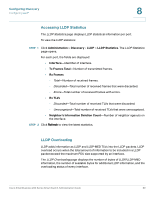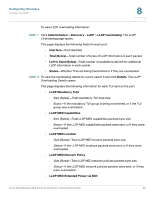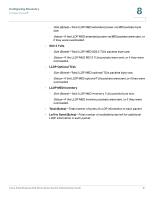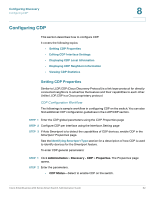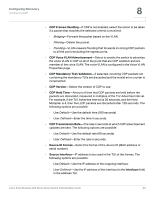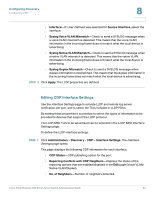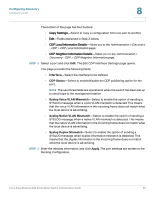Cisco SR224T Administration Guide - Page 89
LLDP MED Extended Power via MDI, Left to Send Bytes
 |
View all Cisco SR224T manuals
Add to My Manuals
Save this manual to your list of manuals |
Page 89 highlights
Configuring Discovery Configuring LLDP 8 To view LLDP overloading information: STEP 1 Click Administration > Discovery - LLDP > LLDP Overloading. The LLDP Overloading page opens. This page displays the following fields for each port: • Interface-Port identifier. • Total (Bytes)-Total number of bytes of LLDP information in each packet • Left to Send (Bytes)-Total number of available bytes left for additional LLDP information in each packet. • Status-Whether TLVs are being transmitted or if they are overloaded. STEP 2 To view the overloading details for a port, select it and click Details. The LLDP Overloading Details opens. This page displays the following information for each TLV sent on the port: • LLDP Mandatory TLVs - Size (Bytes)-Total mandatory TLV byte size. - Status-If the mandatory TLV group is being transmitted, or if the TLV group was overloaded. • LLDP MED Capabilities - Size (Bytes)-Total LLDP MED capabilities packets byte size. - Status-If the LLDP MED capabilities packets were sent, or if they were overloaded. • LLDP MED Location - Size (Bytes)-Total LLDP MED location packets byte size. - Status-If the LLDP MED locations packets were sent, or if they were overloaded. • LLDP MED Network Policy - Size (Bytes)-Total LLDP MED network policies packets byte size. - Status-If the LLDP MED network policies packets were sent, or if they were overloaded. • LLDP MED Extended Power via MDI Cisco Small Business 200 Series Smart Switch Administration Guide 90