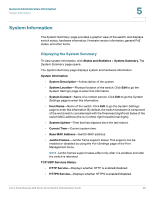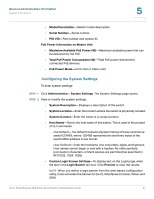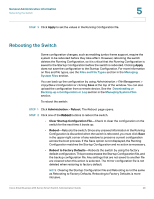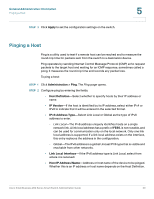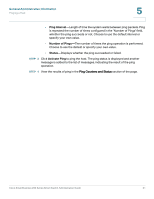Cisco SR224T Administration Guide - Page 50
Ping Interval, Number of Pings, Status, Activate Ping, Ping Counters and Status
 |
View all Cisco SR224T manuals
Add to My Manuals
Save this manual to your list of manuals |
Page 50 highlights
General Administrative Information Pinging a Host 5 • Ping Interval-Length of time the system waits between ping packets. Ping is repeated the number of times configured in the "Number of Pings" field, whether the ping succeeds or not. Choose to use the default interval or specify your own value. • Number of Pings-The number of times the ping operation is performed. Choose to use the default or specify your own value. • Status-Displays whether the ping succeeded or failed. STEP 3 Click Activate Ping to ping the host. The ping status is displayed and another message is added to the list of messages, indicating the result of the ping operation. STEP 4 View the results of ping in the Ping Counters and Status section of the page. Cisco Small Business 200 Series Smart Switch Administration Guide 51