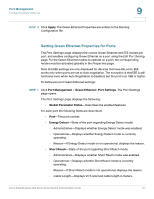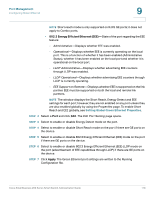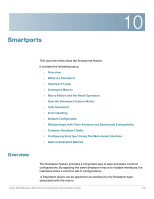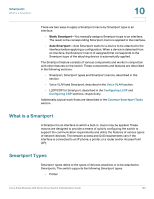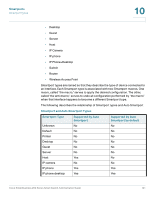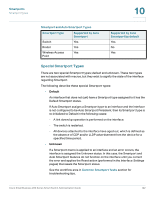Cisco SR224T Administration Guide - Page 116
Setting Green Ethernet Properties for Ports, Apply, Port Management, Green Ethernet, Port Settings
 |
View all Cisco SR224T manuals
Add to My Manuals
Save this manual to your list of manuals |
Page 116 highlights
Port Management Configuring Green Ethernet 9 STEP 3 Click Apply. The Green Ethernet Properties are written to the Running Configuration file. Setting Green Ethernet Properties for Ports The Port Settings page displays the current Green Ethernet and EEE modes per port, and enables configuring Green Ethernet on a port using the Edit Port Setting page. For the Green Ethernet modes to operate on a port, the corresponding modes must be activated globally in the Properties page. Note that EEE settings are only displayed for devices that have GE ports. EEE works only when ports are set to Auto negotiation. The exception is that EEE is still functional even when Auto Negotiation is disabled, but the port is at 1GB or higher. To define per port Green Ethernet settings: STEP 1 Click Port Management > Green Ethernet> Port Settings. The Port Settings page opens. The Port Settings page displays the following: • Global Parameter Status-Describes the enabled features. For each port the following fields are described: • Port-The port number. • Energy Detect-State of the port regarding Energy Detect mode: - Administrative-Displays whether Energy Detect mode was enabled. - Operational-Displays whether Energy Detect mode is currently operating. - Reason-If Energy Detect mode is not operational, displays the reason. • Short Reach-State of the port regarding Short Reach mode: - Administrative-Displays whether Short Reach mode was enabled. - Operational-Displays whether Short Reach mode is currently operating. - Reason-If Short-Reach mode is not operational, displays the reason. - Cable Length-Displays VCT-returned cable length in meters. Cisco Small Business 200 Series Smart Switch Administration Guide 117