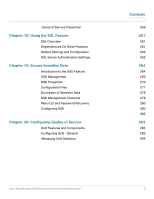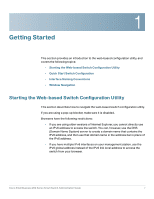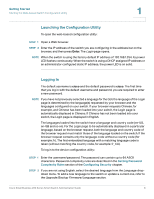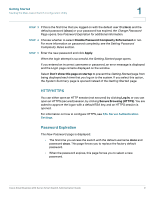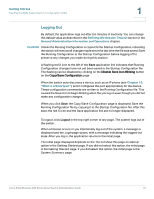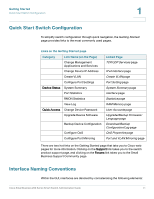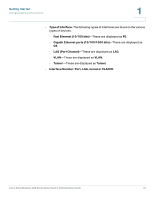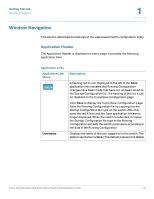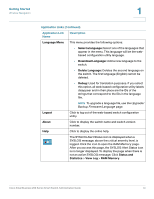Cisco SR224T Administration Guide - Page 9
Password Expiration, cisco, Disable Password Complexity Enforcement, Apply
 |
View all Cisco SR224T manuals
Add to My Manuals
Save this manual to your list of manuals |
Page 9 highlights
Getting Started Starting the Web-based Switch Configuration Utility 1 STEP 3 If this is the first time that you logged on with the default user ID (cisco) and the default password (cisco) or your password has expired, the Change Password Page opens. See Password Expiration for additional information. STEP 4 Choose whether to select Disable Password Complexity Enforcement or not. For more information on password complexity, see the Setting Password Complexity Rules section. STEP 5 Enter the new password and click Apply. When the login attempt is successful, the Getting Started page opens. If you entered an incorrect username or password, an error message is displayed and the Login page remains displayed on the window. Select Don't show this page on startup to prevent the Getting Started page from being displayed each time that you log on to the system. If you select this option, the System Summary page is opened instead of the Getting Started page. HTTP/HTTPS You can either open an HTTP session (not secured) by clicking Log In, or you can open an HTTPS (secured) session, by clicking Secure Browsing (HTTPS). You are asked to approve the logon with a default RSA key, and an HTTPS session is opened. For information on how to configure HTTPS, see SSL Server Authentication Settings. Password Expiration The New Password page is displayed: • The first time you access the switch with the default username cisco and password cisco. This page forces you to replace the factory default password. • When the password expires, this page forces you to select a new password. Cisco Small Business 200 Series Smart Switch Administration Guide 9