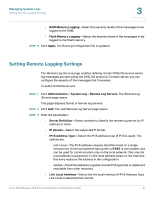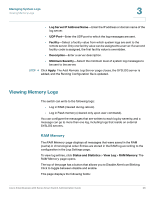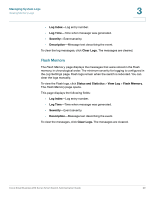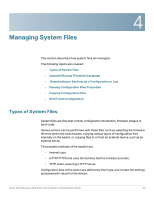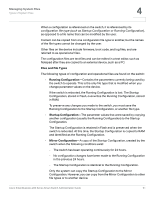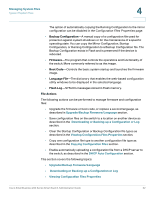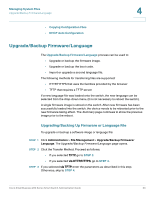Cisco SR224T Administration Guide - Page 27
Viewing Memory Logs, RAM Memory
 |
View all Cisco SR224T manuals
Add to My Manuals
Save this manual to your list of manuals |
Page 27 highlights
Managing System Logs Viewing Memory Logs 3 • Log Server IP Address/Name-Enter the IP address or domain name of the log server. • UDP Port-Enter the UDP port to which the log messages are sent. • Facility-Select a facility value from which system logs are sent to the remote server. Only one facility value can be assigned to a server. If a second facility code is assigned, the first facility value is overridden. • Description-Enter a server description. • Minimum Severity-Select the minimum level of system log messages to be sent to the server. STEP 4 Click Apply. The Add Remote Log Server page closes, the SYSLOG server is added, and the Running Configuration file is updated. Viewing Memory Logs The switch can write to the following logs: • Log in RAM (cleared during reboot). • Log in Flash memory (cleared only upon user command). You can configure the messages that are written to each log by severity, and a message can go to more than one log, including logs that reside on external SYSLOG servers. RAM Memory The RAM Memory page displays all messages that were saved in the RAM (cache) in chronological order. Entries are stored in the RAM log according to the configuration in the Log Settings page. To view log entries, click Status and Statistics > View Log > RAM Memory. The RAM Memory page opens. The top of the page has a button that allows you to Disable Alert Icon Blinking. Click to toggle between disable and enable. This page displays the following fields: Cisco Small Business 200 Series Smart Switch Administration Guide 28