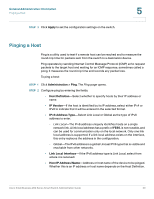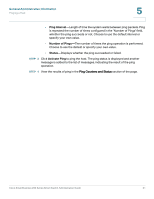Cisco SR224T Administration Guide - Page 54
Configuring System Time, Selecting Source of System Time
 |
View all Cisco SR224T manuals
Add to My Manuals
Save this manual to your list of manuals |
Page 54 highlights
System Time Configuring System Time 6 Configuring System Time Selecting Source of System Time Use the System Time page to select the system time source. If the source is manual, you can enter the time here. CAUTION If the system time is set manually and the switch is rebooted, the manual time settings must be reentered. To define system time: STEP 1 Click Administration> Time Settings > System Time. The System Time page opens. The following fields are displayed: • Actual Time (Static)-System time on the device. • Last Synchronized Server-Address, stratum and type of the SNTP server from which time was last taken. STEP 2 Enter these parameters: Clock Source Settings-Select the source used to set the system clock. • Main Clock Source (SNTP Servers)-If you enable this, the system time is obtained from an SNTP server. To use this feature, you must also configure a connection to an SNTP server in the SNTP Interface Settings page. Optionally, enforce authentication of the SNTP sessions by using the SNTP Authentication page. • Alternate Clock Source (PC via active HTTP/HTTPS sessions)-Select to set the date and time from the configuring computer using the HTTP protocol. NOTE The Clock Source Setting needs to be set to either of the above in order for RIP MD5 authentication to work. This also helps features that associate with time, for example: Time Based ACL, Port, 802.1 port authentication that are supported on some devices. Manual Settings-Set the date and time manually. The local time is used when there is no alternate source of time, such as an SNTP server: • Date-Enter the system date. Cisco Small Business 200 Series Smart Switch Administration Guide 55