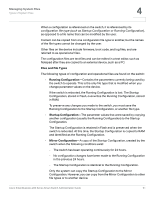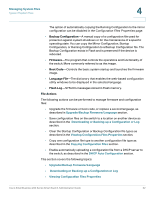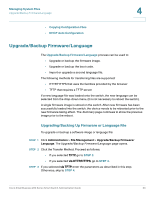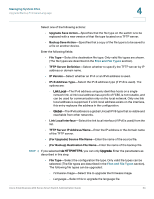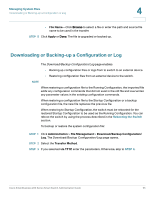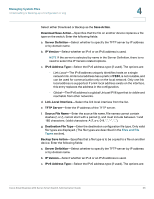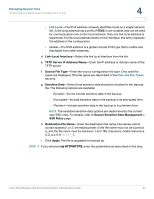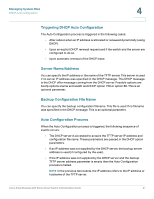Cisco SR224T Administration Guide - Page 35
Managing System Files, Files and File, Types
 |
View all Cisco SR224T manuals
Add to My Manuals
Save this manual to your list of manuals |
Page 35 highlights
Managing System Files Downloading or Backing-up a Configuration or Log 4 Select either Download or Backup as the Save Action. Download Save Action-Specifies that the file on another device replaces a file type on the switch. Enter the following fields: a. Server Definition-Select whether to specify the TFTP server by IP address or by domain name. b. IP Version-Select whether an IPv4 or an IPv6 address is used. NOTE If the server is selected by name in the Server Definition, there is no need to select the IP Version related options. c. IPv6 Address Type-Select the IPv6 address type (if used). The options are: - Link Local-The IPv6 address uniquely identifies hosts on a single network link. A link local address has a prefix of FE80, is not routable, and can be used for communication only on the local network. Only one link local address is supported. If a link local address exists on the interface, this entry replaces the address in the configuration. - Global-The IPv6 address is a global Unicast IPV6 type that is visible and reachable from other networks. d. Link-Local Interface-Select the link local interface from the list. e. TFTP Server-Enter the IP address of the TFTP server. f. Source File Name-Enter the source file name. File names cannot contain slashes (\ or /), cannot start with a period (.), and must include between 1 and 160 characters. (Valid characters: A-Z, a-z, 0-9 g. Destination File Type-Enter the destination configuration file type. Only valid file types are displayed. (The file types are described in the Files and File Types section). Backup Save Action-Specifies that a file type is to be copied to a file on another device. Enter the following fields: a. Server Definition-Select whether to specify the TFTP server by IP address or by domain name. b. IP Version-Select whether an IPv4 or an IPv6 address is used. c. IPv6 Address Type-Select the IPv6 address type (if used). The options are: Cisco Small Business 200 Series Smart Switch Administration Guide 36