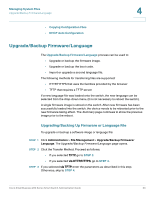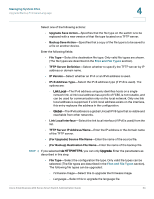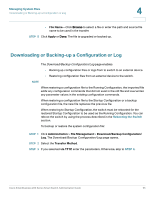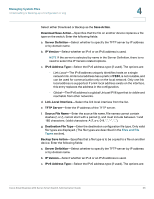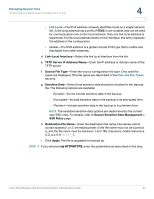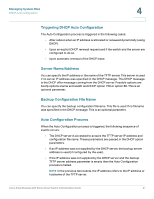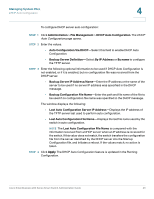Cisco SR224T Administration Guide - Page 37
Viewing Configuration Files Properties, Save Action, Source File Name, Destination File Type, Apply
 |
View all Cisco SR224T manuals
Add to My Manuals
Save this manual to your list of manuals |
Page 37 highlights
Managing System Files Viewing Configuration Files Properties 4 Select the Save Action. If Save Action is Download (replacing the file on the switch with a new version from another device), do the following. Otherwise, go to the next procedure in this step. a. Source File Name-Click Browse to select a file or enter the path and source file name to be used in the transfer. b. Destination File Type-Select the configuration file type. Only valid file types are displayed. (The file types are described in the Files and File Types section). c. Click Apply. The file is transferred from the other device to the switch. If Save Action is Backup (copying a file to another device), do the following: a. Source File Type-Select the configuration file type. Only valid file types are displayed. (The file types are described in the Files and File Types section). b. Sensitive Data-Select how sensitive data should be included in the backup file. The following options are available: - Exclude-Do not include sensitive data in the backup. - Encrypted-Include sensitive data in the backup in its encrypted form. - Plaintext-Include sensitive data in the backup in its plaintext form. NOTE The available sensitive data options are determined by the current user SSD rules. For details, refer to Secure Sensitive Data Management > SSD Rules page. c. Click Apply. The file is upgraded or backed up. Viewing Configuration Files Properties The Configuration Files Properties page allows you to see when various system configuration files were created. It also enables deleting the Startup Configuration and Backup Configuration files. You cannot delete the other configuration file types. Cisco Small Business 200 Series Smart Switch Administration Guide 38