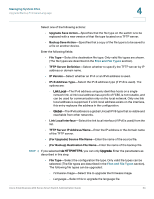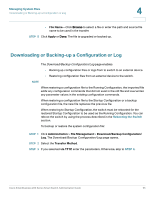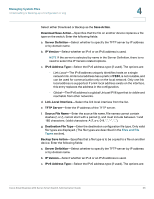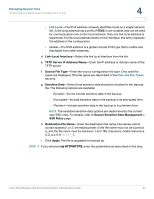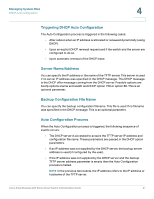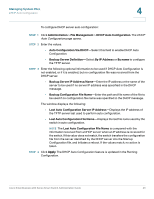Cisco SR224T Administration Guide - Page 38
Copying Configuration Files, Administration, File Management, Configuration Files Properties
 |
View all Cisco SR224T manuals
Add to My Manuals
Save this manual to your list of manuals |
Page 38 highlights
Managing System Files Copying Configuration Files 4 To set whether mirror configuration files will be created, clear configuration files and see when configuration files were created: STEP 1 Click Administration > File Management > Configuration Files Properties. The Configuration Files Properties page opens. STEP 2 If required, disable Auto Mirror Configuration. This disables the automatic creation of mirror configuration files. When disabling this feature, the mirror configuration file, if it exists, is deleted. See Types of System Files for a description of mirror files and why you might not want to automatically create mirror configuration files. STEP 3 If required, select either the Startup Configuration, Backup Configuration or both and click Clear Files to delete these files. This page provides the following fields: • Configuration File Name-Displays the type of file. • Creation Time-Displays the date and time that file was modified. Copying Configuration Files When you click Apply on any window, changes that you made to the switch configuration settings are stored only in the Running Configuration. To preserve the parameters in the Running Configuration, the Running Configuration must be copied to another configuration type or saved on another device. CAUTION Unless the Running Configuration is copied to the Startup Configuration or another configuration file, all changes made since the last time the file was copied are lost when the switch is rebooted. The following combinations of copying internal file types are allowed: • From the Running Configuration to the Startup Configuration or Backup Configuration. • From the Startup Configuration to the Backup Configuration. • From the Backup Configuration to the Startup Configuration. • From the Mirror Configuration to the Startup Configuration or Backup Configuration. Cisco Small Business 200 Series Smart Switch Administration Guide 39