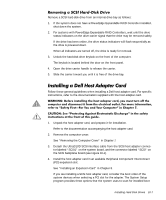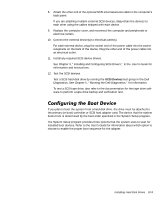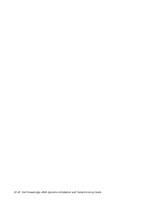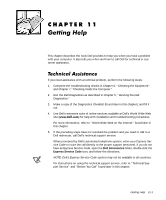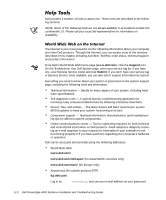Dell PowerEdge 4300 Dell PowerEdge 4300 Systems Installation and Troubleshooti - Page 163
Detach the Ultra2/LVD SCSI interface cable from the SCSI host adapter connec
 |
View all Dell PowerEdge 4300 manuals
Add to My Manuals
Save this manual to your list of manuals |
Page 163 highlights
Remove a SCSI hard-disk drive from an internal drive bay as follows: 1. If the system does not have a PowerEdge Expandable RAID Controller installed, shut down the system. 2. For systems with PowerEdge Expandable RAID Controllers, wait until the drive status indicators on the drive carrier signal that the drive may be removed safely. If the drive has been online, the drive status indicators will flash sequentially as the drive is powered down. When all indicators are turned off, the drive is ready for removal. 3. Unlock the hard-disk drive keylock on the front of the computer. The keylock is located behind the door on the front panel. 4. Open the drive carrier handle to release the carrier. 5. Slide the carrier toward you until it is free of the drive bay. Follow these general guidelines when installing a Dell host adapter card. For specific instructions, refer to the documentation supplied with the host adapter card. 1. Unpack the host adapter card, and prepare it for installation. Refer to the documentation accompanying the host adapter card. 2. Remove the computer cover. See "Removing the Computer Cover" in Chapter 7. 3. Detach the Ultra2/LVD SCSI interface cable from the SCSI host adapter connector labeled "SCSI1" on the system board, and the connector labeled "SCSI" on the SCSI backplane board (see Figure 10-1). 4. Install the host adapter card in an available Peripheral Component Interconnect (PCI) expansion slot. See "Installing an Expansion Card" in Chapter 8. If you are installing a SCSI host adapter card, consider the boot order of the system devices when selecting a PCI slot for the adapter. The System Setup program provides three options that the system uses to scan for installed boot Installing Hard-Disk Drives 10-7