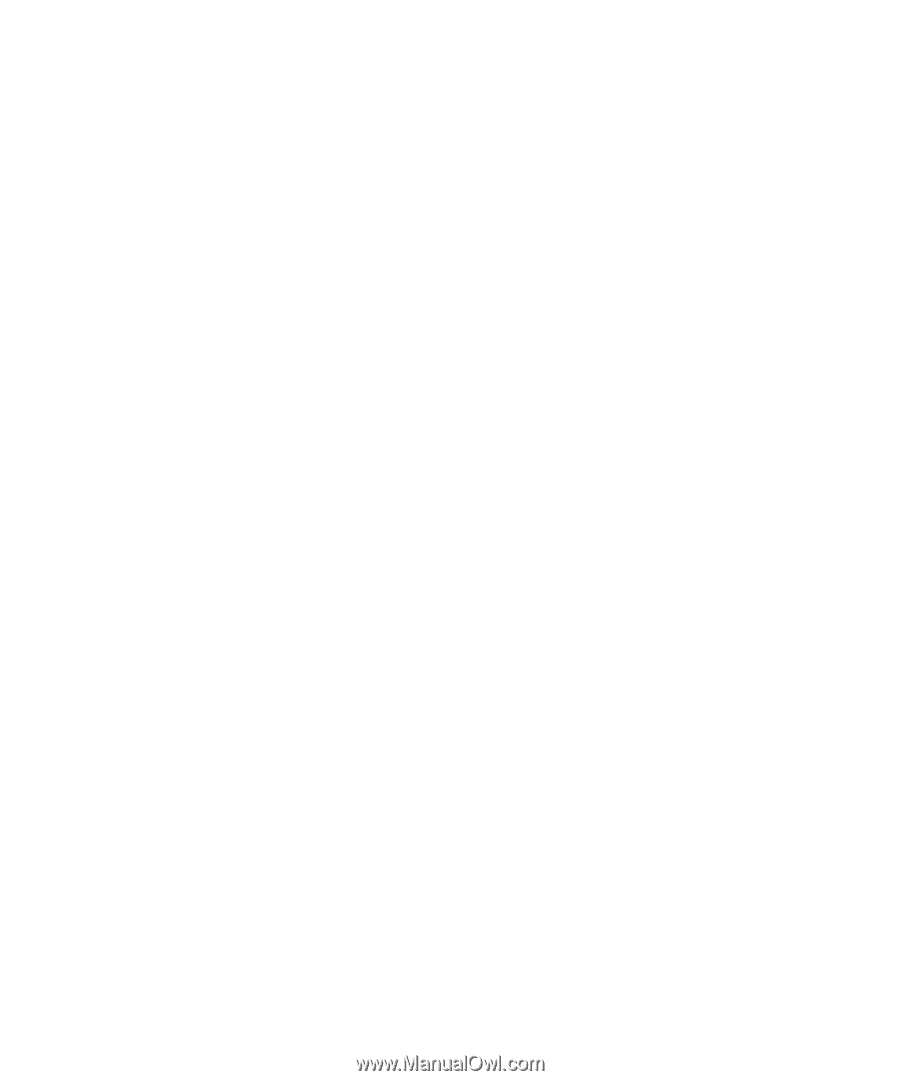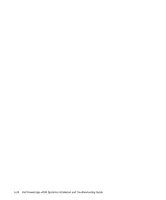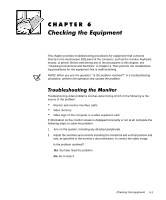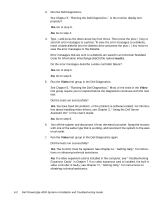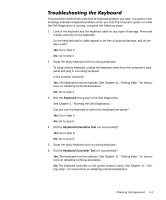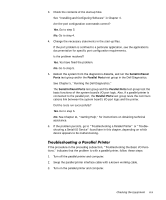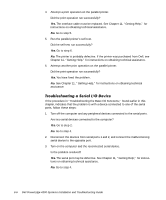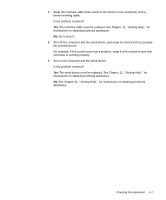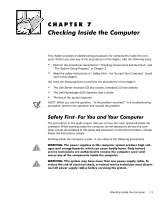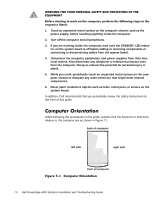Dell PowerEdge 4300 Dell PowerEdge 4300 Systems Installation and Troubleshooti - Page 85
Serial/Infrared, Ports, Parallel Ports, Serial/Infrared Ports
 |
View all Dell PowerEdge 4300 manuals
Add to My Manuals
Save this manual to your list of manuals |
Page 85 highlights
3. Check the contents of the start-up files. See "Installing and Configuring Software" in Chapter 4. Are the port configuration commands correct? Yes. Go to step 5. No. Go to step 4. 4. Change the necessary statements in the start-up files. If the port problem is confined to a particular application, see the application's documentation for specific port configuration requirements. Is the problem resolved? Yes. You have fixed the problem. No. Go to step 5. 5. Reboot the system from the diagnostics diskette, and run the Serial/Infrared Ports test group and/or the Parallel Ports test group in the Dell Diagnostics. See Chapter 5, "Running the Dell Diagnostics." The Serial/Infrared Ports test group and the Parallel Ports test group test the basic functions of the system board's I/O port logic. Also, if a parallel printer is connected to the parallel port, the Parallel Ports test group tests the communications link between the system board's I/O port logic and the printer. Did the tests run successfully? Yes. Go to step 6. No. See Chapter 11, "Getting Help," for instructions on obtaining technical assistance. 6. If the problem persists, go to "Troubleshooting a Parallel Printer" or "Troubleshooting a Serial I/O Device" found later in this chapter, depending on which device appears to be malfunctioning. If the procedure in the preceding subsection, "Troubleshooting the Basic I/O Functions," indicates that the problem is with a parallel printer, follow these steps: 1. Turn off the parallel printer and computer. 2. Swap the parallel printer interface cable with a known working cable. 3. Turn on the parallel printer and computer. Checking the Equipment 6-5