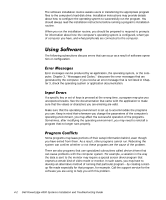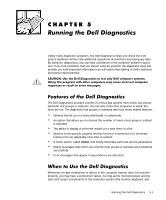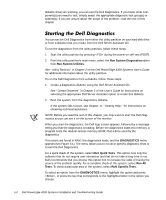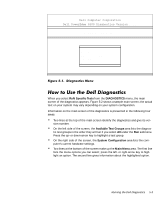Dell PowerEdge 4300 Dell PowerEdge 4300 Systems Installation and Troubleshooti - Page 57
un All Tests, n Quick Tests, Specific Tests, DIAGNOSTICS MENU
 |
View all Dell PowerEdge 4300 manuals
Add to My Manuals
Save this manual to your list of manuals |
Page 57 highlights
DIAGNOSTICS MENU X.XX Run All Tests RUn Quick Tests RuN Specific Tests Exit When you select RuN Specific Tests from the DIAGNOSTICS menu, the main screen of the diagnostics appears. Figure 5-2 shows a sample main screen; the actual text on your system may vary depending on your system configuration. Information on the main screen of the diagnostics is presented in the following four areas: Two lines at the top of the main screen identify the diagnostics and give its version number. On the left side of the screen, the Available Test Groups area lists the diagnostic test groups in the order they will run if you select All under the Run submenu. Press the up- or down-arrow key to highlight a test group. On the right side of the screen, the System Configuration area lists the computer's current hardware settings. Two lines at the bottom of the screen make up the Main Menu area. The first line lists the menu options you can select; press the left- or right-arrow key to highlight an option. The second line gives information about the highlighted option. Running the Dell Diagnostics 5-3