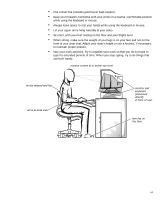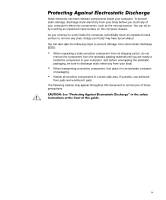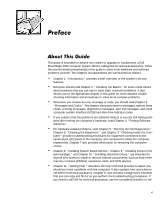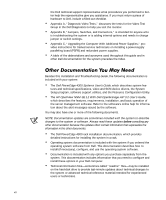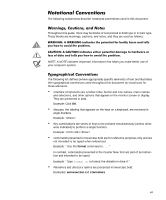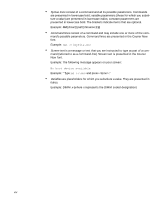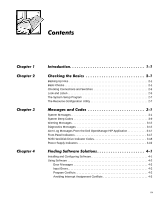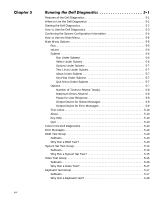Dell PowerEdge 4300 Dell PowerEdge 4300 Systems Installation and Troubleshooti - Page 9
Uhidfh
 |
View all Dell PowerEdge 4300 manuals
Add to My Manuals
Save this manual to your list of manuals |
Page 9 highlights
This guide is intended for anyone who wants to upgrade or troubleshoot a Dell PowerEdge 4300 computer system. Before calling Dell for technical assistance, follow the recommended procedure(s) in this guide to solve most hardware and software problems yourself. The chapters and appendixes are summarized as follows: Chapter 1, "Introduction," provides a brief overview of the system's service features. Everyone should read Chapter 2, "Checking the Basics," for some initial checks and procedures that you can use to solve basic computer problems. It also directs you to the appropriate chapter in this guide for more detailed troubleshooting information and procedures to solve more complex problems. Whenever you receive an error message or code, you should read Chapter 3, "Messages and Codes." This chapter discusses system messages, system beep codes, warning messages, diagnostics messages, alert log messages, and small computer system interface (SCSI) hard-disk drive indicator codes. If you suspect that the problems are software-related, or you are still having problems after testing the computer's hardware, read Chapter 4, "Finding Software Solutions." For hardware-related problems, read Chapter 5, "Running the Dell Diagnostics." Chapter 6, "Checking the Equipment," and Chapter 7, "Checking Inside the Computer," provide troubleshooting procedures for equipment connected to the input/output (I/O) panel of the computer and components inside the computer, respectively. Chapter 7 also provides information on removing the computer covers. Chapter 8, "Installing System Board Options," Chapter 9, "Installing Drives in the External Bays," and Chapter 10, "Installing Hard-Disk Drives," are intended for anyone who wants to install or remove internal components, such as dual in-line memory modules (DIMMs), expansion cards, and SCSI devices. Chapter 11, "Getting Help," describes the help tools Dell provides to assist you should you have a problem with the computer. It also explains how and when to call Dell for technical assistance. Chapter 11 also includes a Diagnostics Checklist that you can copy and fill out as you perform the troubleshooting procedures. If you need to call Dell for technical assistance, use the completed checklist to tell xi