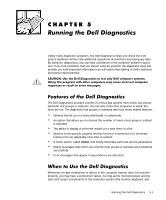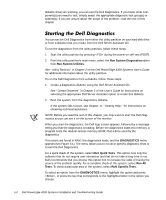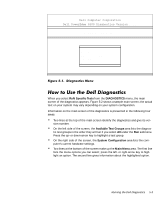Dell PowerEdge 4300 Dell PowerEdge 4300 Systems Installation and Troubleshooti - Page 59
System Configuration, Main Menu, About, seLect, Subtest, Options, Test Limits, Key-Help, Display
 |
View all Dell PowerEdge 4300 manuals
Add to My Manuals
Save this manual to your list of manuals |
Page 59 highlights
Do not be concerned if the System Configuration area does not list the names of all the components or devices you know are part of the computer system. For example, you may not see a printer listed, although you know one is attached to the computer. Instead, the printer is listed as a parallel port. The computer recognizes the parallel port as LPT1, which is an address that tells the computer where to send outgoing information and where to look for incoming information. Because the printer is a parallel communications device, the computer recognizes the printer by its LPT1 address and identifies it as a parallel port. The Main Menu at the bottom of the screen provides options that enable you to select and run specific diagnostic tests from the diagnostics main screen. Options on the menu are selectable using the left- and right-arrow keys. As you move from one menu option to another, a brief explanation of the highlighted option appears on the bottom line of the screen. If you want more information about a test group or subtest, move the highlight to the About option and press . After reading the information, press to return to the previous screen. Eight options are listed in the Main Menu of the diagnostics main screen: Run, seLect, Subtest, Options, Test Limits, About, Key-Help, and Quit. (An additional option, Display the Run Menu, returns you to the DIAGNOSTICS menu shown in Figure 5-1.) NOTE: Before running any test groups or subtests (by selecting Run), you should consider setting global parameters within Options. Global parameters offer you greater control over how the test groups or subtests are run and how results are reported. There are two ways to select a menu option: Look on the screen to see which letter in the option is capitalized, and type that letter (for example, type to select the Run option). Move the highlight to the option you wish to select by pressing the left- or rightarrow key, and then press . Whenever one of the eight options is selected, additional choices become available. The following subsections explain the menu options as listed from left to right in the Main Menu. Run displays five options: One, Selected, All, Key-Help, and Quit Menu. If you select One, all the subtests within the highlighted test group are run. If you choose Selected, only the selected test groups or the subtests that you selected within the Running the Dell Diagnostics 5-5