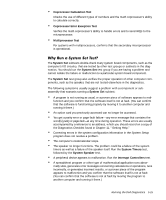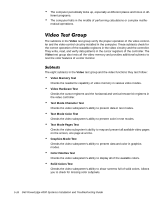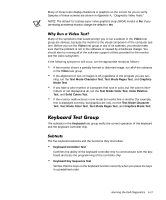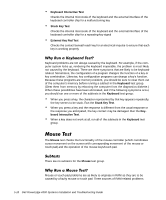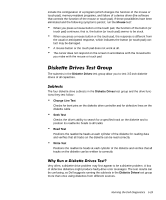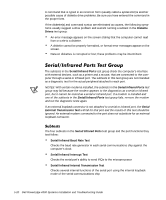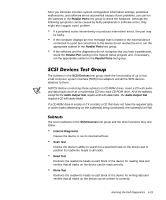Dell PowerEdge 4300 Dell PowerEdge 4300 Systems Installation and Troubleshooti - Page 73
Mouse, Diskette Drives, Change Line Test, Seek Test, Read Test, Write Test
 |
View all Dell PowerEdge 4300 manuals
Add to My Manuals
Save this manual to your list of manuals |
Page 73 highlights
include the configuration of a program (which changes the function of the mouse or touch pad), memory-resident programs, and failure of a device driver (the software that controls the function of the mouse or touch pad). If these possibilities have been eliminated and the following symptoms persist, run the Mouse test: When you press a mouse button or the touch pad, the function of the button (or touch pad) continues; that is, the button (or touch pad) seems to be stuck. When you press a mouse button or the touch pad, the response is different from the usual or anticipated response, which indicates the button (or touch pad) contact may be damaged. A mouse button or the touch pad does not work at all. The cursor does not respond on the screen in accordance with the movements you make with the mouse or touch pad. The subtests in the Diskette Drives test group allow you to test 3.5-inch diskette drives of all capacities. The four diskette drive subtests in the Diskette Drives test group and the drive functions they test follow: Change Line Test Checks for bent pins on the diskette drive controller and for defective lines on the diskette cable Seek Test Checks the drive's ability to search for a specified track on the diskette and to position its read/write heads to all tracks Read Test Positions the read/write heads at each cylinder of the diskette for reading data and verifies that all tracks on the diskette can be read correctly Write Test Positions the read/write heads at each cylinder of the diskette and verifies that all tracks on the diskette can be written to correctly Very often, a diskette drive problem may first appear to be a diskette problem. A box of defective diskettes might produce faulty-drive error messages. The test results can be confusing, so Dell suggests running the subtests in the Diskette Drives test group more than once using diskettes from different sources. Running the Dell Diagnostics 5-19