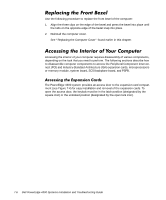Dell PowerEdge 4300 Dell PowerEdge 4300 Systems Installation and Troubleshooti - Page 99
HP OpenView NNM SE x.x, With Dell OpenManage HIP x.x User's Guide.
 |
View all Dell PowerEdge 4300 manuals
Add to My Manuals
Save this manual to your list of manuals |
Page 99 highlights
The Dell OpenManage Hardware Instrumentation Package (HIP) server management application monitors critical system voltages and temperatures, the system cooling fans, and the status of the SCSI hard-disk drives in the computer. The application generates alert messages that appear in the Simple Network Management Protocol (SNMP) trap log file. See Chapter 3, "Messages and Codes," for a listing of these alert messages. (More information about the Alert Log window and options is provided in the Dell OpenManage HIP online help and the HP OpenView NNM SE x.x With Dell OpenManage HIP x.x User's Guide.) Liquid spills, splashes, and excessive humidity can cause damage to the system. If an external device (such as a printer or an external drive) gets wet, contact the device manufacturer for instructions. If the computer gets wet, complete the following steps. 1. Turn off the system, including any attached peripherals, and disconnect the system from the electrical outlet. Remove the computer cover. See "Removing the Computer Cover" found earlier in this chapter. 2. Let the computer dry for at least 24 hours. Make sure that it is thoroughly dry before proceeding. 3. Remove all expansion cards installed in the computer. See "Removing an Expansion Card" in Chapter 8. 4. Replace the computer cover, reconnect the system to the electrical outlet, and turn on the system. Does the system have power? Yes. Go to step 6. No. See Chapter 11, "Getting Help," for instructions on obtaining technical assistance. 5. Turn off the system, disconnect it from the electrical outlet, remove the computer cover, and reinstall all expansion cards you removed in step 4. See "Installing an Expansion Card" in Chapter 8. 6. Replace the computer cover, and reconnect the system to the electrical outlet. Checking Inside the Computer 7-11