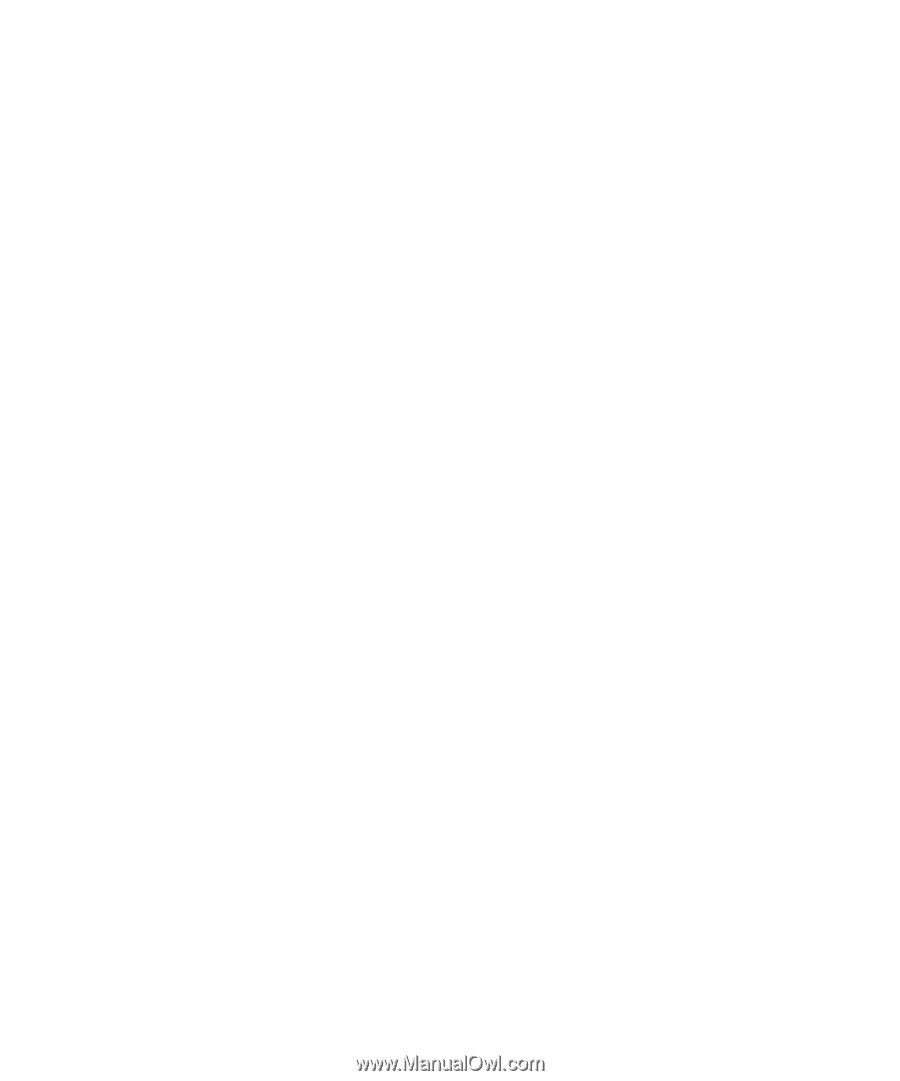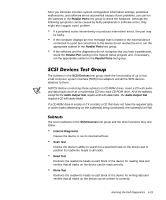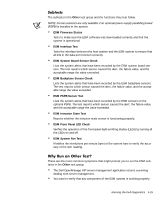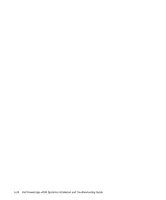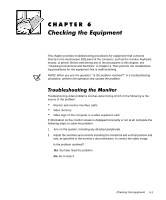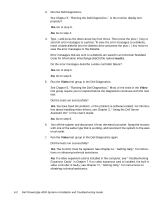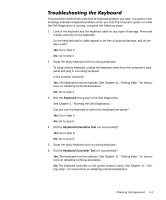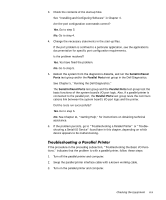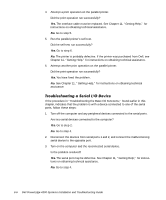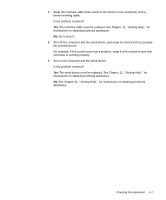Dell PowerEdge 4300 Dell PowerEdge 4300 Systems Installation and Troubleshooti - Page 82
See Running the Dell Diagnostics. Is the monitor display text
 |
View all Dell PowerEdge 4300 manuals
Add to My Manuals
Save this manual to your list of manuals |
Page 82 highlights
3. Run the Dell Diagnostics. See Chapter 5, "Running the Dell Diagnostics." Is the monitor display text properly? Yes. Go to step 5. No. Go to step 4. 4. Type and press the down-arrow key four times. Then press the plus (+) key to send all error messages to a printer. To save the error messages to a diskette, insert a blank diskette into the diskette drive and press the plus (+) key twice to save the error messages to the diskette. Error messages that are sent to a diskette are saved in an American Standard Code for Information Interchange (ASCII) file named results. Do the error messages describe a video controller failure? Yes. Go to step 5. No. Go to step 6. 5. Run the Video test group in the Dell Diagnostics. See Chapter 5, "Running the Dell Diagnostics." Most of the tests in the Video test group require you to respond before the diagnostics continues with the next test. Did the tests run successfully? Yes. You have fixed the problem, or the problem is software-related. For information about installing video drivers, see Chapter 2, "Using the Dell Server Assistant CD," in the User's Guide. No. Go to step 6. 6. Turn off the system and disconnect it from the electrical outlet. Swap the monitor with one of the same type that is working, and reconnect the system to the electrical outlet. 7. Run the Video test group in the Dell Diagnostics again. Did the tests run successfully? Yes. The monitor must be replaced. See Chapter 11, "Getting Help," for instructions on obtaining technical assistance. No. If a video expansion card is installed in the computer, see "Troubleshooting Expansion Cards" in Chapter 7. If no video expansion card is installed, the built-in video controller is faulty; see Chapter 11, "Getting Help," for instructions on obtaining technical assistance. 6-2 Dell PowerEdge 4300 Systems Installation and Troubleshooting Guide