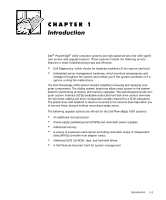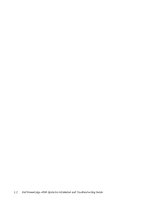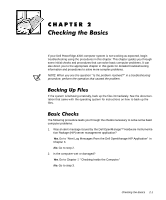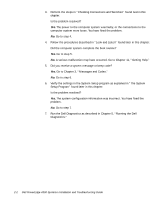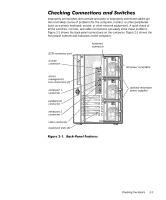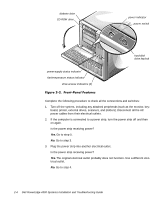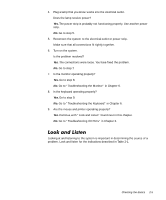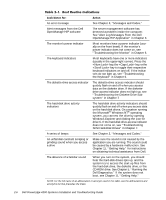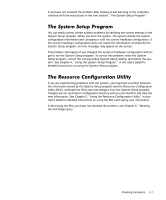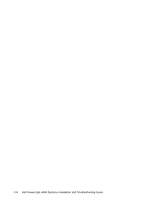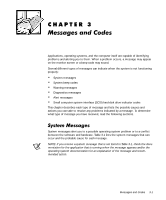Dell PowerEdge 4300 Dell PowerEdge 4300 Systems Installation and Troubleshooti - Page 26
Go to step 5.
 |
View all Dell PowerEdge 4300 manuals
Add to My Manuals
Save this manual to your list of manuals |
Page 26 highlights
diskette drive CD-ROM drive power indicator power switch power-supply status indicator fan/temperature status indicator drive access indicators (3) hard-disk drive keylock Complete the following procedure to check all the connections and switches: 1. Turn off the system, including any attached peripherals (such as the monitor, keyboard, printer, external drives, scanners, and plotters). Disconnect all the AC power cables from their electrical outlets. 2. If the computer is connected to a power strip, turn the power strip off and then on again. Is the power strip receiving power? Yes. Go to step 5. No. Go to step 3. 3. Plug the power strip into another electrical outlet. Is the power strip receiving power? Yes. The original electrical outlet probably does not function. Use a different electrical outlet. No. Go to step 4. 2-4 Dell PowerEdge 4300 Systems Installation and Troubleshooting Guide