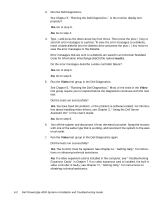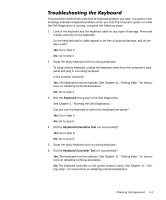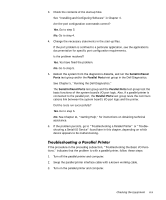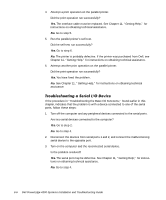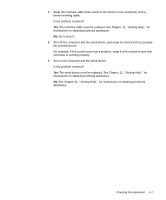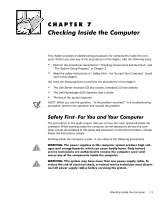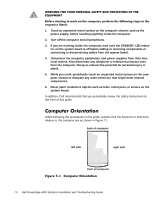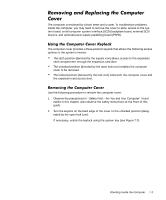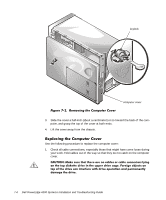Dell PowerEdge 4300 Dell PowerEdge 4300 Systems Installation and Troubleshooti - Page 87
Checking the Equipment
 |
View all Dell PowerEdge 4300 manuals
Add to My Manuals
Save this manual to your list of manuals |
Page 87 highlights
4. Swap the interface cable (that connects the device to the serial port) with a known working cable. Is the problem resolved? Yes. The interface cable must be replaced. See Chapter 11, "Getting Help," for instructions on obtaining technical assistance. No. Go to step 5. 5. Turn off the computer and the serial device, and swap the device with a comparable working device. For example, if the serial mouse has a problem, swap it with a serial mouse that you know is working properly. 6. Turn on the computer and the serial device. Is the problem resolved? Yes. The serial device must be replaced. See Chapter 11, "Getting Help," for instructions on obtaining technical assistance. No. See Chapter 11, "Getting Help," for instructions on obtaining technical assistance. Checking the Equipment 6-7