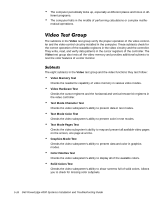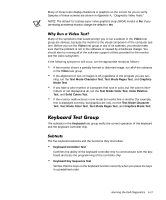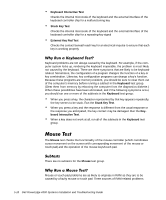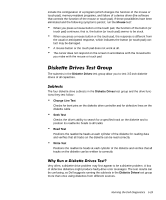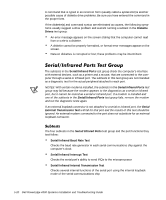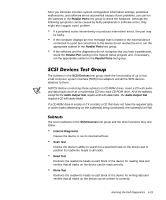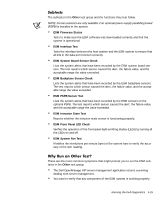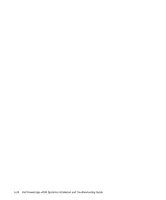Dell PowerEdge 4300 Dell PowerEdge 4300 Systems Installation and Troubleshooti - Page 75
Serial External Transmission Test, Serial/Infrared Ports, Serial/Infrared Port, Serial, Infrared
 |
View all Dell PowerEdge 4300 manuals
Add to My Manuals
Save this manual to your list of manuals |
Page 75 highlights
Serial External Transmission Test If a loopback device is attached, checks the line control bits of the serial port and sends a test pattern at several baud rates, checking the returned values If the diagnostics does not recognize the computer's serial ports, enter the System Setup program and check the Serial Port options to see whether the port has been disabled. (See Chapter 4, "Using the System Setup Program," in the User's Guide for instructions.) The subtests in the Serial/Infrared Ports test group cannot test a port unless it is enabled. When a port is faulty, it may not be immediately evident that the port, and not the device connected to the port, is faulty. Instead, the peripheral might behave erratically or not operate at all. If the external device is not properly installed through the software, it also may not function properly. Try operating the peripheral from different programs or through the operating system. If it still does not work, you can eliminate the software configuration as the cause of the problem. Another possible cause for errors is the external device. Use the documentation that came with the peripheral to troubleshoot the device and confirm that it is working properly. After you eliminate incorrect system configuration information settings, peripheral malfunctions, and software errors as potential causes of port problems, you can run the subtests in the Serial/Infrared Ports test group to check the hardware. Although the following symptoms can be caused by faulty peripherals or software errors, they might also suggest a port problem: If a peripheral works intermittently or produces intermittent errors, the port may be faulty. If the computer displays an error message that is related to the external device connected to a port but corrections to the device do not resolve the error, run the appropriate subtest in the Serial/Infrared Ports test group. If the software and the diagnostics do not recognize that you have a serial or infrared port, you should check the Serial/Infrared Port option in the System Setup program and, if necessary, run the appropriate subtest in the Serial/ Infrared Ports test group. The subtests in the Parallel Ports test group check the computer's interface with external devices, such as a printer, that are connected to the computer through a parallel port. The subtests in this test group are not intended as diagnostic tests for the actual peripheral attached to each port. (The only exception is a printer, as described in the following subsection.) Running the Dell Diagnostics 5-21