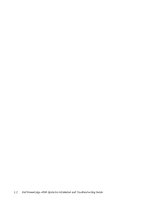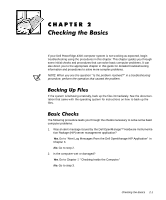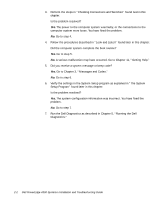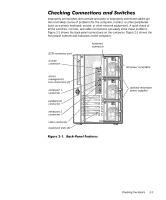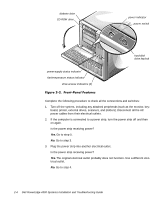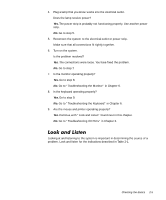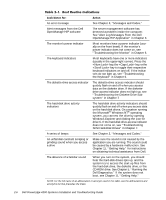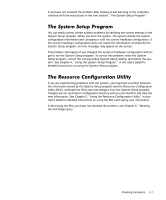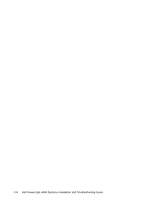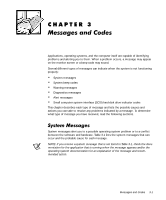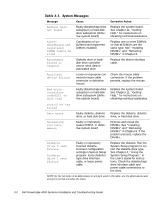Dell PowerEdge 4300 Dell PowerEdge 4300 Systems Installation and Troubleshooti - Page 27
Go to Troubleshooting I/O Ports
 |
View all Dell PowerEdge 4300 manuals
Add to My Manuals
Save this manual to your list of manuals |
Page 27 highlights
4. Plug a lamp that you know works into the electrical outlet. Does the lamp receive power? Yes. The power strip is probably not functioning properly. Use another power strip. No. Go to step 5. 5. Reconnect the system to the electrical outlet or power strip. Make sure that all connections fit tightly together. 6. Turn on the system. Is the problem resolved? Yes. The connections were loose. You have fixed the problem. No. Go to step 7. 7. Is the monitor operating properly? Yes. Go to step 8. No. Go to "Troubleshooting the Monitor" in Chapter 6. 8. Is the keyboard operating properly? Yes. Go to step 9. No. Go to "Troubleshooting the Keyboard" in Chapter 6. 9. Are the mouse and printer operating properly? Yes. Continue with "Look and Listen" found next in this chapter. No. Go to "Troubleshooting I/O Ports" in Chapter 6. Looking at and listening to the system is important in determining the source of a problem. Look and listen for the indications described in Table 2-1. Checking the Basics 2-5