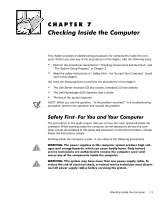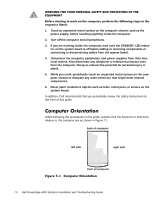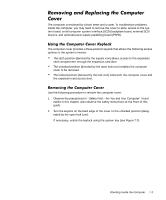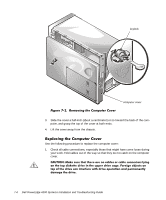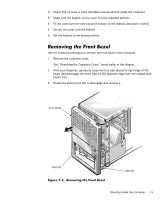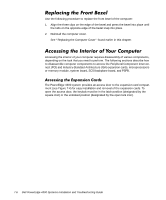Dell PowerEdge 4300 Dell PowerEdge 4300 Systems Installation and Troubleshooti - Page 94
or memory module, system board, SCSI backplane board, and PSPB.
 |
View all Dell PowerEdge 4300 manuals
Add to My Manuals
Save this manual to your list of manuals |
Page 94 highlights
Use the following procedure to replace the front bezel of the computer: 1. Align the three clips on the edge of the bezel and press the bezel into place until the tabs on the opposite edge of the bezel snap into place. 2. Reinstall the computer cover. See "Replacing the Computer Cover" found earlier in this chapter. Accessing the interior of your computer requires disassembly of various components, depending on the task that you need to perform. The following sections describe how to disassemble computer components to access the Peripheral Component Interconnect (PCI) and Industry-Standard Architecture (ISA) expansion cards, microprocessors or memory module, system board, SCSI backplane board, and PSPB. The PowerEdge 4300 system provides an access door to the expansion card compartment (see Figure 7-4) for easy installation and removal of the expansion cards. To open the access door, the keylock must be in the latch position (designated by the square icon) or the unlocked position (designated by the open lock icon). 7-6 Dell PowerEdge 4300 Systems Installation and Troubleshooting Guide