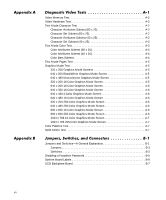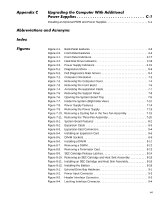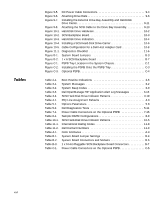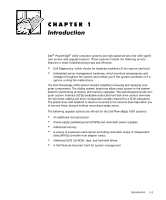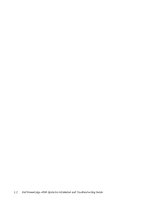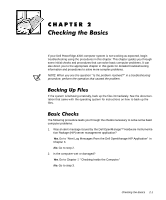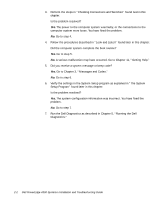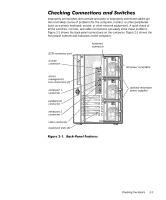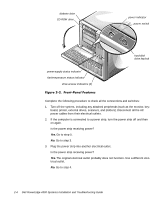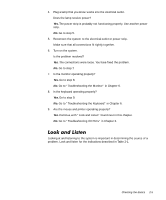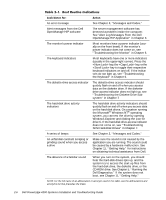Dell PowerEdge 4300 Dell PowerEdge 4300 Systems Installation and Troubleshooti - Page 23
Go to Alert Log Messages From the Dell OpenManage HIP Application
 |
View all Dell PowerEdge 4300 manuals
Add to My Manuals
Save this manual to your list of manuals |
Page 23 highlights
If your Dell PowerEdge 4300 computer system is not working as expected, begin troubleshooting using the procedures in this chapter. This chapter guides you through some initial checks and procedures that can solve basic computer problems. It can also direct you to the appropriate chapter in this guide for detailed troubleshooting information and procedures to solve more complex problems. NOTE: When you see the question "Is the problem resolved?" in a troubleshooting procedure, perform the operation that caused the problem. If the system is behaving erratically, back up the files immediately. See the documentation that came with the operating system for instructions on how to back up the files. The following procedure leads you through the checks necessary to solve some basic computer problems: 1. Was an alert message issued by the Dell OpenManage™ Hardware Instrumenta- tion Package (HIP) server management application? Yes. Go to "Alert Log Messages From the Dell OpenManage HIP Application" in Chapter 3. No. Go to step 2. 2. Is the computer wet or damaged? Yes. Go to Chapter 7, "Checking Inside the Computer." No. Go to step 3. Checking the Basics 2-1