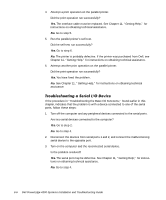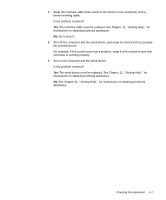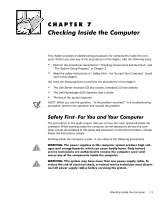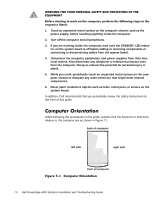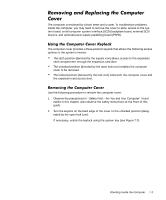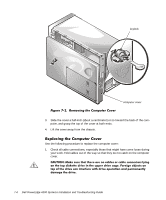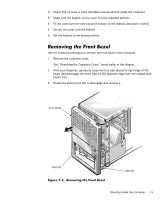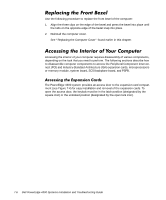Dell PowerEdge 4300 Dell PowerEdge 4300 Systems Installation and Troubleshooti - Page 91
Observe the precautions in Safety First-For You and Your Computer found
 |
View all Dell PowerEdge 4300 manuals
Add to My Manuals
Save this manual to your list of manuals |
Page 91 highlights
The computer is enclosed by a front bezel and a cover. To troubleshoot problems inside the computer, you may need to remove the cover to allow access to the system board, small computer system interface (SCSI) backplane board, external SCSI devices, and optional power-supply paralleling board (PSPB). The computer cover provides a three-position keylock that allows the following access options to the system's interior: The latch position (denoted by the square icon) allows access to the expansion card compartment through the expansion card door. The unlocked position (denoted by the open lock icon) enables the computer cover to be removed. The locked position (denoted by the lock icon) locks both the computer cover and the expansion-card access door. Use the following procedure to remove the computer cover: 1. Observe the precautions in "Safety First-For You and Your Computer" found earlier in this chapter. Also observe the safety instructions at the front of this guide. 2. Turn the keylock on the back edge of the cover to the unlocked position (designated by the open lock icon). If necessary, unlock the keylock using the system key (see Figure 7-2). Checking Inside the Computer 7-3