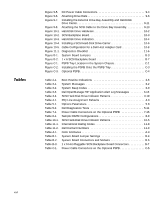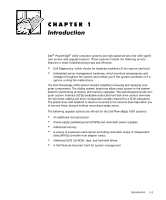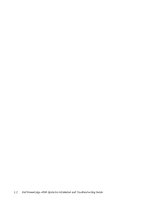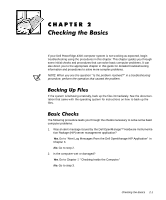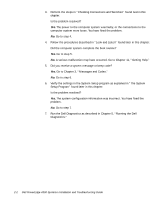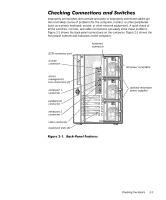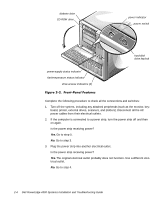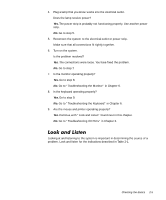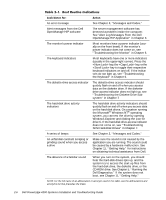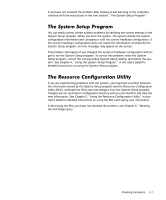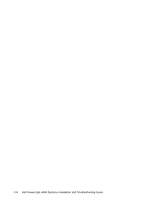Dell PowerEdge 4300 Dell PowerEdge 4300 Systems Installation and Troubleshooti - Page 25
Checking the Basics
 |
View all Dell PowerEdge 4300 manuals
Add to My Manuals
Save this manual to your list of manuals |
Page 25 highlights
Improperly set switches and controls and loose or improperly connected cables are the most likely source of problems for the computer, monitor, or other peripherals (such as a printer, keyboard, mouse, or other external equipment). A quick check of all the switches, controls, and cable connections can easily solve these problems. Figure 2-1 shows the back-panel connections on the computer. Figure 2-2 shows the front-panel controls and indicators on the computer. SCSI connector port keyboard connector mouse connector AC power receptacle server management bus connectors (2) serial port 1 connector parallel port connector serial port 2 connector video connector expansion slots (6) optional redundant power supplies Checking the Basics 2-3
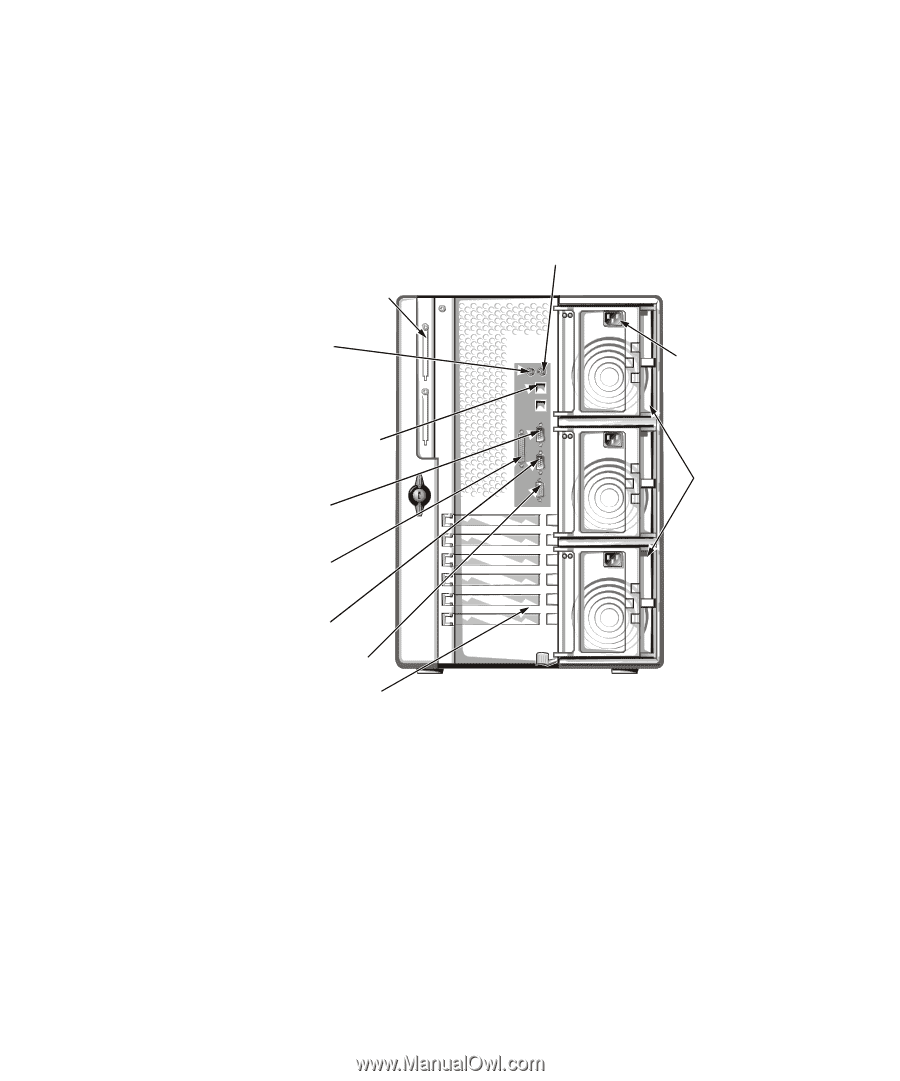
Checking the Basics
2-3
&KHFNLQJ±&RQQHFWLRQV±DQG±6ZLWFKHV
Improperly set switches and controls and loose or improperly connected cables are
the most likely source of problems for the computer, monitor, or other peripherals
(such as a printer, keyboard, mouse, or other external equipment). A quick check of
all the switches, controls, and cable connections can easily solve these problems.
Figure 2-1 shows the back-panel connections on the computer. Figure 2-2 shows the
front-panel controls and indicators on the computer.
)LJXUH±·¶´µ±±%DFN¶3DQHO±)HDWXUHV
parallel port
connector
serial port 2
connector
keyboard
connector
serial port 1
connector
video connector
server
management
bus connectors (2)
SCSI connector port
expansion slots (6)
AC power receptacle
optional redundant
power supplies
mouse
connector