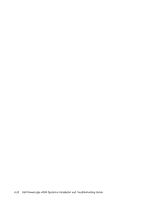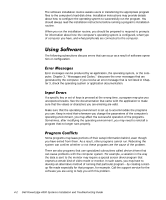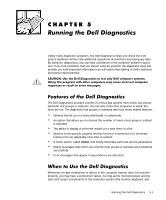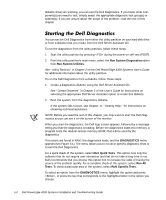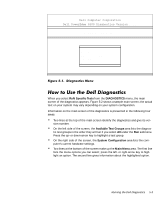Dell PowerEdge 4300 Dell PowerEdge 4300 Systems Installation and Troubleshooti - Page 55
Wr²whvw²
 |
View all Dell PowerEdge 4300 manuals
Add to My Manuals
Save this manual to your list of manuals |
Page 55 highlights
Unlike many diagnostic programs, the Dell Diagnostics helps you check the computer's hardware without any additional equipment and without destroying any data. By using the diagnostics, you can have confidence in the computer system's operation. If you find a problem that you cannot solve by yourself, the diagnostic tests can provide you with important information you will need when talking to Dell's technical assistance representative. The Dell Diagnostics provides a series of menus and options from which you choose particular test groups or subtests. You can also control the sequence in which the tests are run. The diagnostic test groups or subtests also have these helpful features: Options that let you run tests individually or collectively An option that allows you to choose the number of times a test group or subtest is repeated The ability to display or print test results or to save them in a file Options to temporarily suspend testing if an error is detected or to terminate testing when an adjustable error limit is reached A menu option, called About, that briefly describes each test and its parameters Status messages that inform you whether test groups or subtests are completed successfully Error messages that appear if any problems are detected Whenever a major component or device in the computer system does not function properly, you may have a component failure. As long as the microprocessor and the input and output components of the computer system (the monitor, keyboard, and Running the Dell Diagnostics 5-1