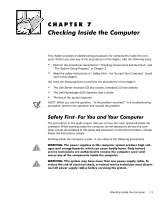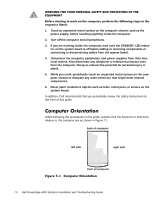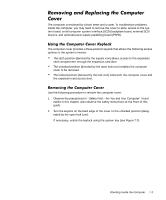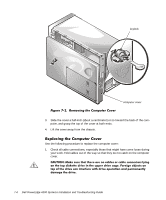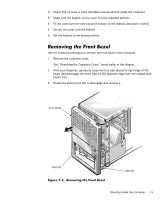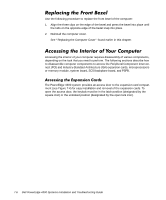Dell PowerEdge 4300 Dell PowerEdge 4300 Systems Installation and Troubleshooti - Page 93
See Removing the Computer Cover found earlier in
 |
View all Dell PowerEdge 4300 manuals
Add to My Manuals
Save this manual to your list of manuals |
Page 93 highlights
2. Check that no tools or parts (including screws) are left inside the computer. 3. Make sure the keylock on the cover is in the unlocked position. 4. Fit the cover over the side rail at the bottom of the chassis, and slide it closed. 5. Secure the cover with the keylock. 6. Set the keylock to the locked position. Use the following procedure to remove the front bezel of the computer: 1. Remove the computer cover. See "Removing the Computer Cover" found earlier in this chapter. 2. With your fingertips, gently pry loose the four tabs along the right edge of the bezel, and disengage the three clips on the opposite edge from the chassis (see Figure 7-3). 3. Rotate the bezel to the left to disengage and remove it. front bezel clips (3) tabs (4) Checking Inside the Computer 7-5