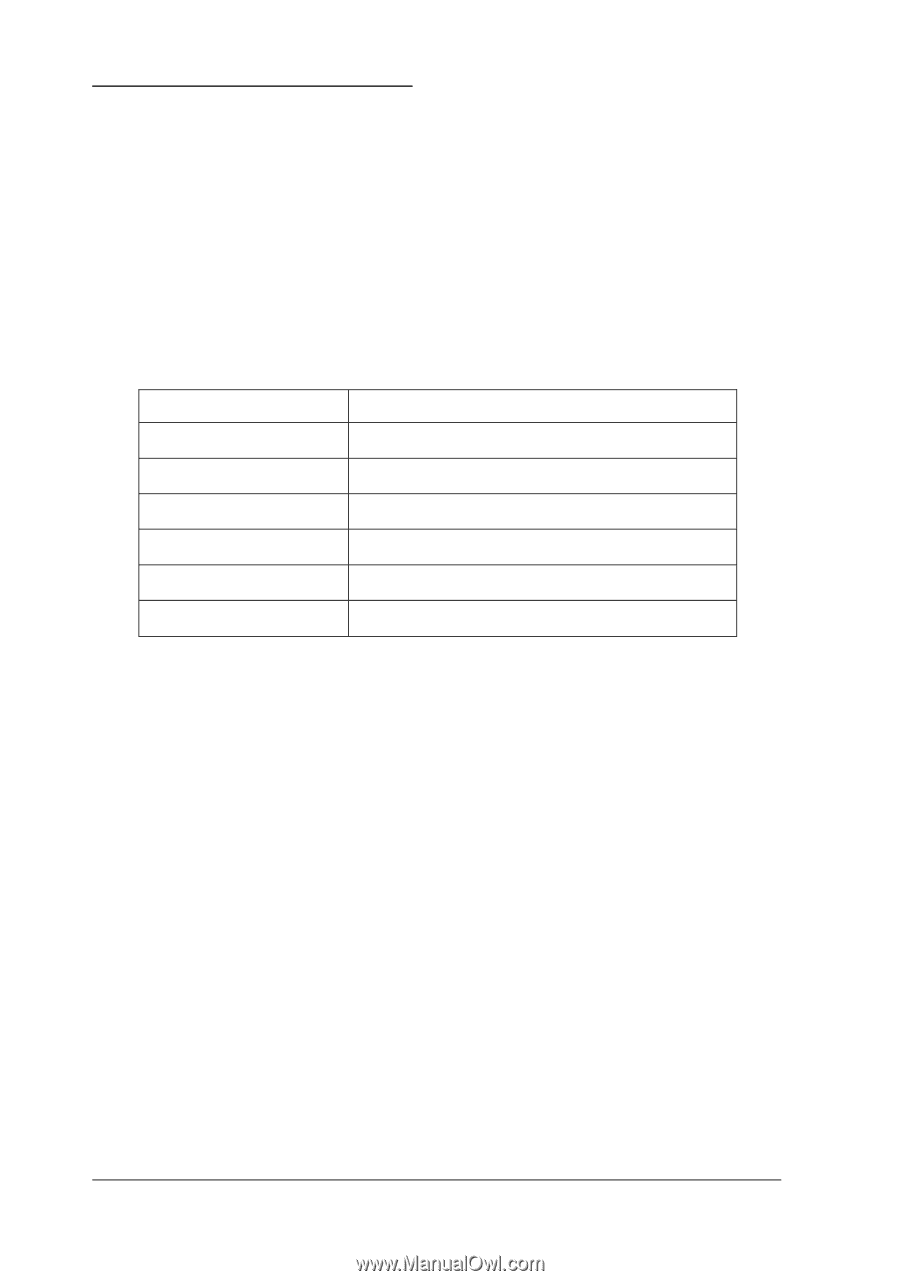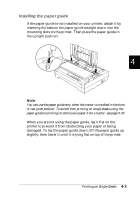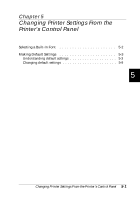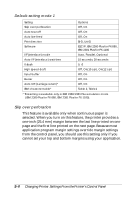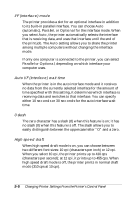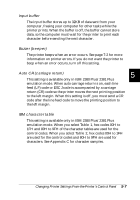Epson FX-880 User Manual - Page 109
Selecting a Built- In Font, Pause, Tear Off/Bin
 |
View all Epson FX-880 manuals
Add to My Manuals
Save this manual to your list of manuals |
Page 109 highlights
Selecting a Built-In Font Your printer comes with the six built-in fonts shown in the following table. You can select a font using the buttons on the printer's control panel as described below. Note: Settings you make in application programs usually override settings you make from the printer's control panel. For best results, use your application to select a font and make other settings. Font Draft Draft Condensed Roman Roman Condensed Sans Serif Sans Serif Condensed Sample Follow these steps to select a built-in font from the control panel: 1. Make sure that the printer is not printing. If it is, press the Pause button to stop printing. 2. Hold down the Pause button for about three seconds. The Pause light begins flashing and the printer enters the font selection mode. 3. Press the Tear Off/Bin button until the two Font lights indicate the font you want as shown on the next page. 5-2 Changing Printer Settings From the Printer's Control Panel