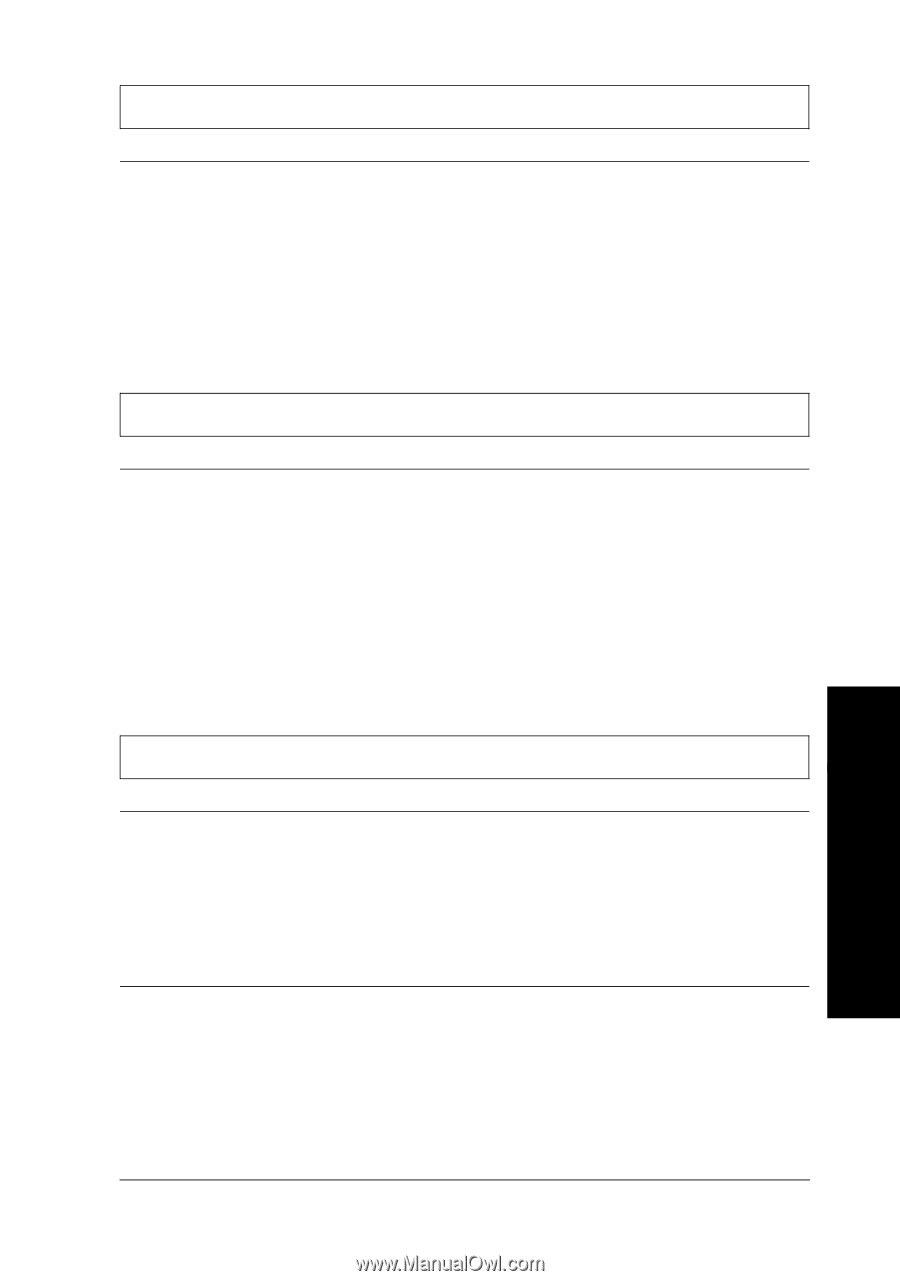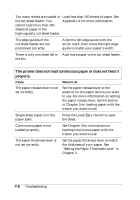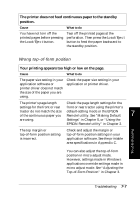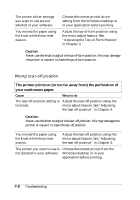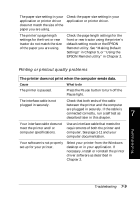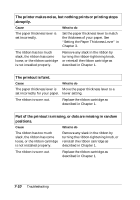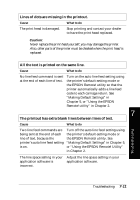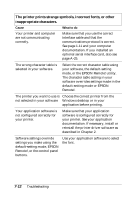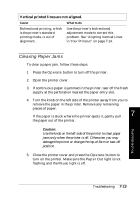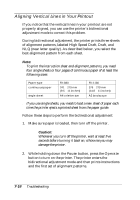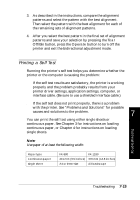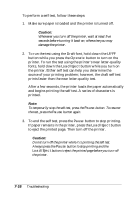Epson FX-880 User Manual - Page 140
Lines of dots are missing in the printout., All the text is printed on the same line.
 |
View all Epson FX-880 manuals
Add to My Manuals
Save this manual to your list of manuals |
Page 140 highlights
Lines of dots are missing in the printout. Cause What to do The print head is damaged. Stop printing and contact your dealer to have the print head replaced. c Caution: Never replace the print head yourself; you may damage the printer. Also, other parts of the printer must be checked when the print head is replaced. All the text is printed on the same line. Cause What to do No line feed command is sent at the end of each line of text. Turn on the auto line feed setting using the printer's default-setting mode or the EPSON Remote! utility so that the printer automatically adds a line feed code to each carriage return. See "Making Default Settings" in Chapter 5, or "Using the EPSON Remote! utility" in Chapter 2. 7 The printout has extra blank lines between lines of text. Troubleshooting Cause What to do Two line feed commands are Turn off the auto line feed setting using being sent at the end of each the printer's default-setting mode or line of text, because the the EPSON Remote! utility. See printer's auto line feed setting "Making Default Settings" in Chapter 5, is on. or "Using the EPSON Remote! Utility" in Chapter 2. The line space setting in your Adjust the line space setting in your application software is application software. incorrect. Troubleshooting 7-11