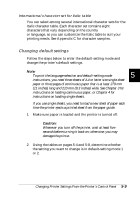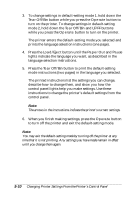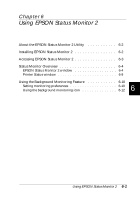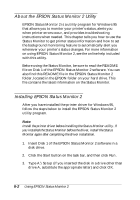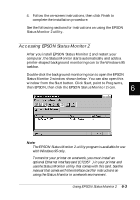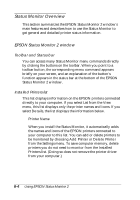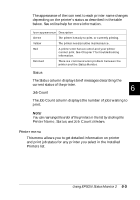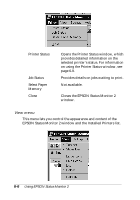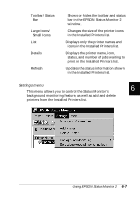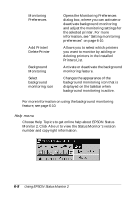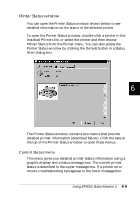Epson FX-880 User Manual - Page 121
Status Monitor Overview, EPSON Status Monitor 2 window
 |
View all Epson FX-880 manuals
Add to My Manuals
Save this manual to your list of manuals |
Page 121 highlights
Status Monitor Overview This section summarizes the EPSON Status Monitor 2 window's main features and describes how to use the Status Monitor to get general and detailed printer status information. EPSON Status Monitor 2 window Toolbar and Status bar You can access many Status Monitor menu commands directly by clicking the buttons on the toolbar. When you point to a toolbar button, the corresponding menu command appears briefly on your screen, and an explanation of the button's function appears in the status bar at the bottom of the EPSON Status Monitor 2 window. Installed Printers list This list displays information on the EPSON printers connected directly to your computer. If you select List from the View menu, this list displays only the printer names and icons. If you select Details, the list displays the information below. q Printer Name When you install the Status Monitor, it automatically adds the names and icons of the EPSON printers connected to your computer to this list. You can add or delete printers to be monitored by choosing Add Printer or Delete Printer from the Settings menu. To save computer memory, delete printers you do not need to monitor from the Installed Printers list. (Doing so does not remove the printer driver from your computer.) 6-4 Using EPSON Status Monitor 2