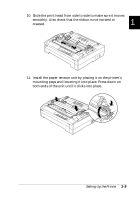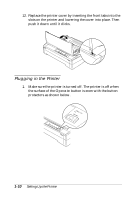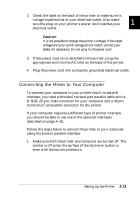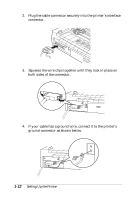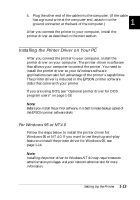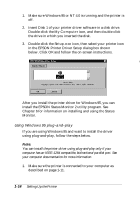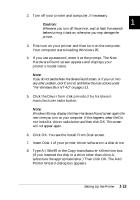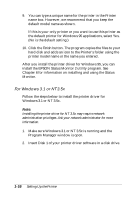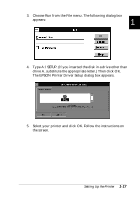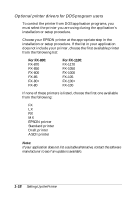Epson FX-880 User Manual - Page 36
Using Windows 95 plug-and-play, My Computer, Setup.exe - driver windows 7
 |
View all Epson FX-880 manuals
Add to My Manuals
Save this manual to your list of manuals |
Page 36 highlights
1. Make sure Windows 95 or NT 4.0 is running and the printer is off. 2. Insert Disk 1 of your printer driver software in a disk drive. Double-click the My Computer icon, and then double-click the drive in which you inserted the disk. 3. Double-click the Setup.exe icon, then select your printer icon in the EPSON Printer Driver Setup dialog box shown below. Click OK and follow the on-screen instructions. n After you install the printer driver for Windows 95, you can install the EPSON Status Monitor 2 utility program. See Chapter 6 for information on installing and using the Status Monitor. Using Windows 95 plug-and-play If you are using Windows 95 and want to install the driver using plug-and-play, follow the steps below. Note: You can install the printer driver using plug-and-play only if your computer has an IEEE-1284 compatible, bidirectional parallel port. See your computer documentation for more information. 1. Make sure the printer is connected to your computer as described on page 1-11. 1-14 Setting Up the Printer