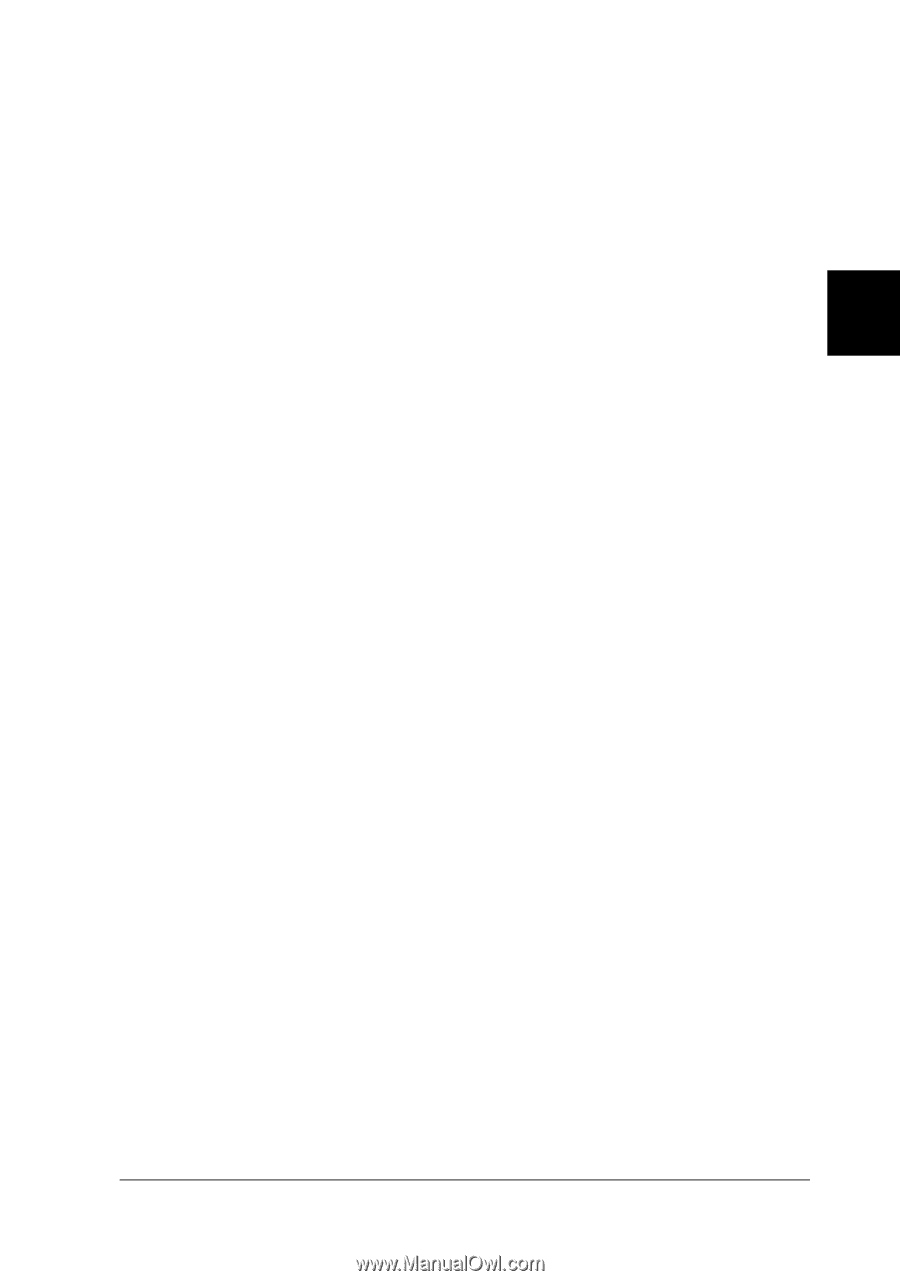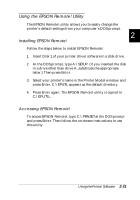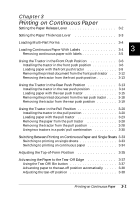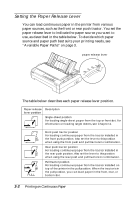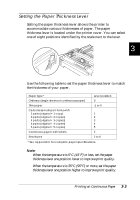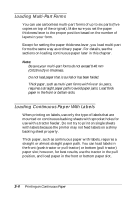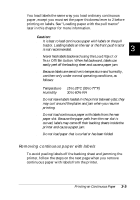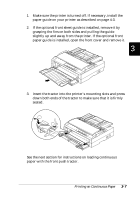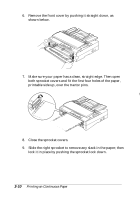Epson FX-880 User Manual - Page 66
Removing Continuous Paper with Labels
 |
View all Epson FX-880 manuals
Add to My Manuals
Save this manual to your list of manuals |
Page 66 highlights
You load labels the same way you load ordinary continuous paper, except you must set the paper thickness lever to 2 before printing on labels. See "Loading paper with the pull tractor" later in this chapter for more information. c Caution: q It is best to load continuous paper with labels on the pull 3 tractor. Loading labels on the rear or the front push tractor is not recommended. q Never feed labels backward using the Load/Eject or Tear Off/Bin button. When fed backward, labels can easily peel off the backing sheet and cause a paper jam. q Because labels are sensitive to temperature and humidity, use them only under normal operating conditions, as follows: Temperature 15 to 25°C (59 to 77°F) Humidity 30 to 60% RH q Do not leave labels loaded in the printer between jobs; they may curl around the platen and jam when you resume printing. q Do not load continuous paper with labels from the rear paper slot. Because the paper path from the rear slot is curved, labels may come off their backing sheets inside the printer and cause a paper jam. q Do not load paper that is curled or has been folded. Removing continuous paper with labels To avoid peeling labels off the backing sheet and jamming the printer, follow the steps on the next page when you remove continuous paper with labels from the printer. Printing on Continuous Paper 3-5