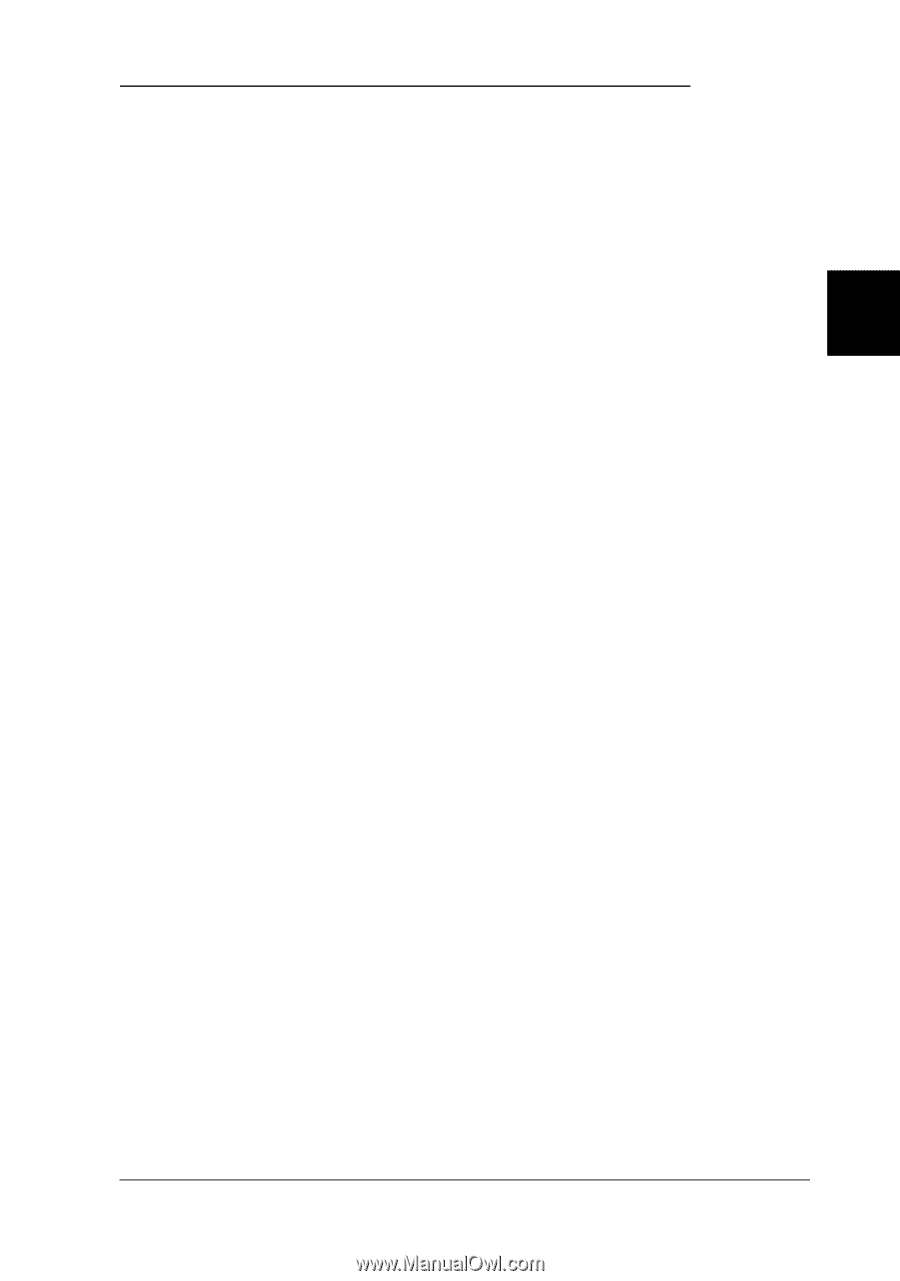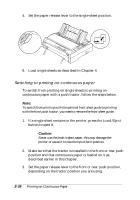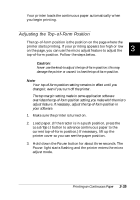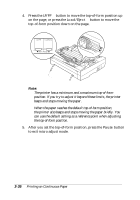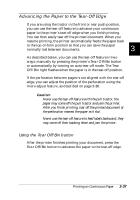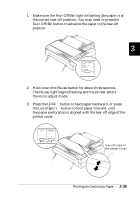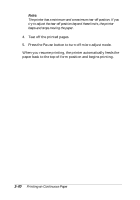Epson FX-880 User Manual - Page 98
Advancing the Paper to the Tear- Off Edge, Using the Tear Off/Bin button
 |
View all Epson FX-880 manuals
Add to My Manuals
Save this manual to your list of manuals |
Page 98 highlights
Advancing the Paper to the Tear-Off Edge If you are using the tractor in the front or rear push position, you can use the tear-off feature to advance your continuous paper to the printer's tear-off edge when you finish printing. You can then easily tear off the printed document. When you resume printing, the printer automatically feeds the paper back to the top-of-form position so that you can save the paper normally lost between documents. 3 As described below, you can use the tear-off feature in two ways: manually by pressing the printer's Tear Off/Bin button or automatically by turning on auto tear-off mode. The Tear Off/Bin light flashes when the paper is in the tear-off position. If the perforation between pages is not aligned with the tear-off edge, you can adjust the position of the perforation using the micro adjust feature, as described on page 3-38. c Caution: q Never use the tear-off feature with the pull tractor; the paper may come off the pull tractor and jam the printer. After you finish printing, tear off the printed document at the perforation nearest the paper exit slot. q Never use the tear-off feature to feed labels backward; they may come off their backing sheet and jam the printer. Using the Tear Off/Bin button After the printer finishes printing your document, press the Tear Off/Bin button to advance the paper to the tear-off edge. Printing on Continuous Paper 3-37