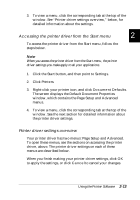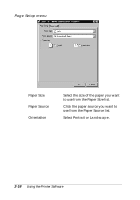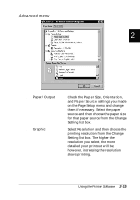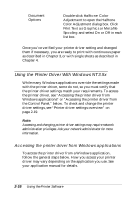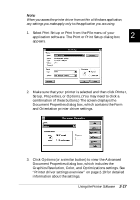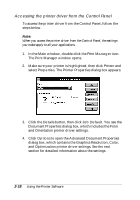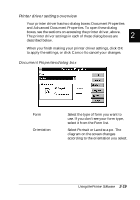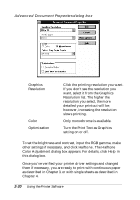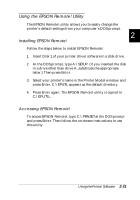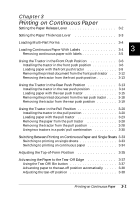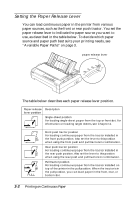Epson FX-880 User Manual - Page 58
The Print Manager window opens., Print Manager, Printer, Properties, Details, Job Default, Options
 |
View all Epson FX-880 manuals
Add to My Manuals
Save this manual to your list of manuals |
Page 58 highlights
Accessing the printer driver from the Control Panel To access the printer driver from the Control Panel, follow the steps below. Note: When you access the printer driver from the Control Panel, the settings you make apply to all your applications. 1. In the Main window, double-click the Print Manager icon. The Print Manager window opens. 2. Make sure your printer is highlighted, then click Printer and select Properties. The Printer Properties dialog box appears. 3. Click the Details button, then click Job Default. You see the Document Properties dialog box, which includes the Form and Orientation printer driver settings. 4. Click Options to open the Advanced Document Properties dialog box, which contains the Graphics Resolution, Color, and Optimization printer driver settings. See the next section for detailed information about the settings. 2-18 Using the Printer Software