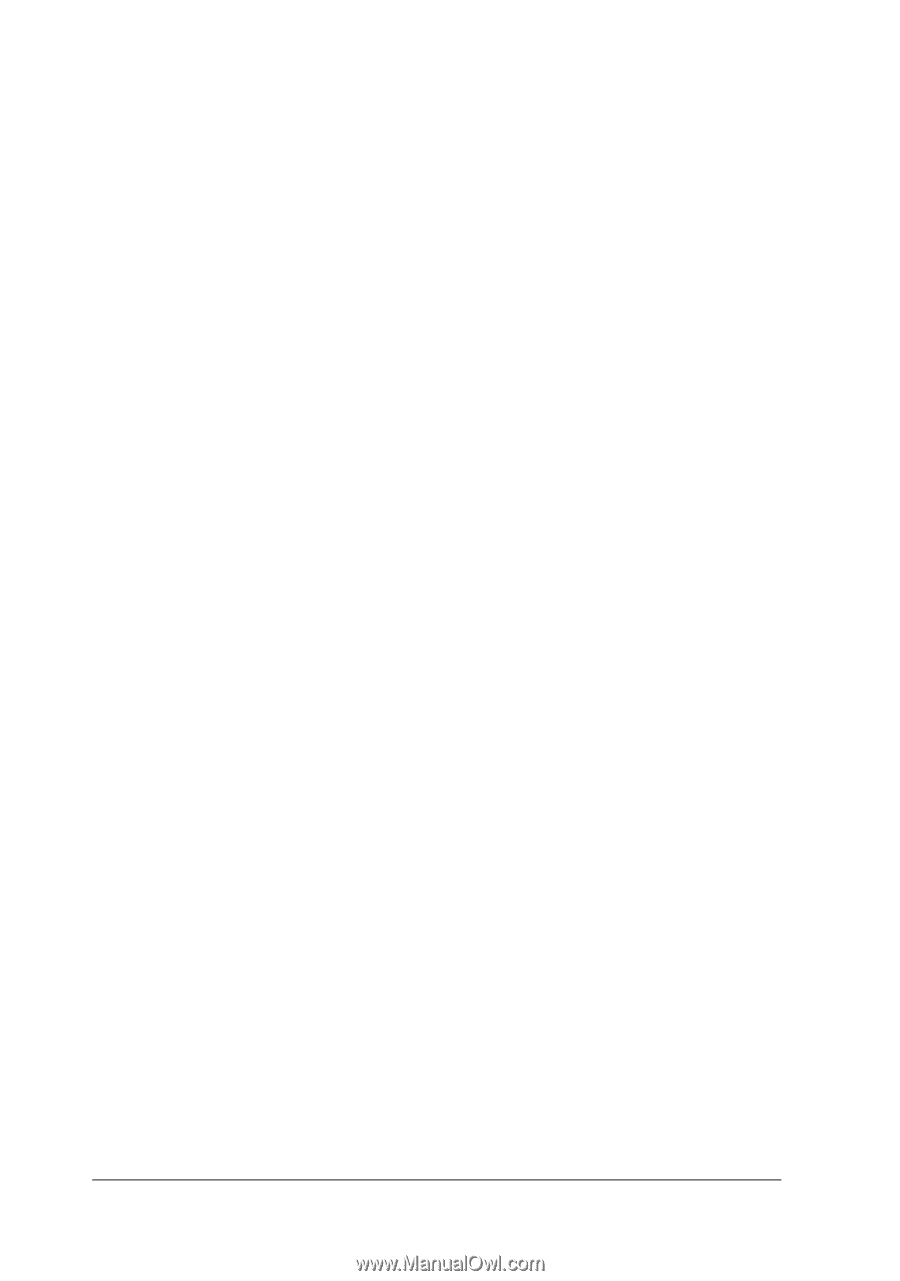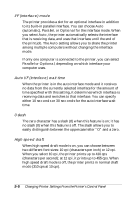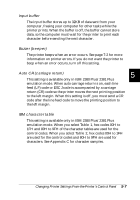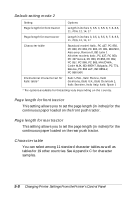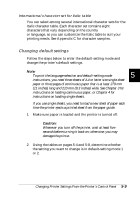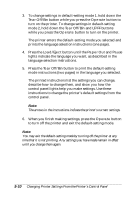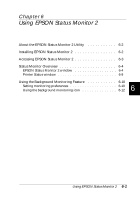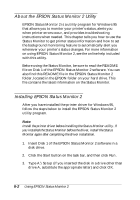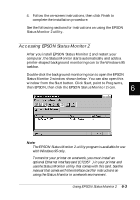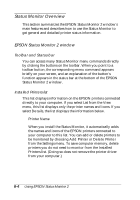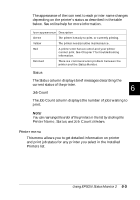Epson FX-880 User Manual - Page 117
Tear Off/Bin, Operate, LF/FF, Load/Eject, Paper Out, Pause
 |
View all Epson FX-880 manuals
Add to My Manuals
Save this manual to your list of manuals |
Page 117 highlights
3. To change settings in default-setting mode 1, hold down the Tear Off/Bin button while you press the Operate button to turn on the printer. To change settings in default-setting mode 2, hold down the Tear Off/Bin and LF/FF buttons while you press the Operate button to turn on the printer. The printer enters the default-setting mode you selected and prints the language selection instructions (one page). 4. Press the Load/Eject button until the Paper Out and Pause lights indicate the language you want, as described in the language selection instructions. 5. Press the Tear Off/Bin button to print the default-setting mode instructions (two pages) in the language you selected. The printed instructions list the settings you can change, describe how to change them, and show you how the control panel lights help you make settings. Use these instructions to change the printer's default settings from the control panel. Note: The arrows in the instructions indicate the printer's current settings. 6. When you finish making settings, press the Operate button to turn off the printer and exit the default-setting mode. Note: You may exit the default-setting mode by turning off the printer at any time that it is not printing. Any settings you have made remain in effect until you change them again. 5-10 Changing Printer Settings From the Printer's Control Panel