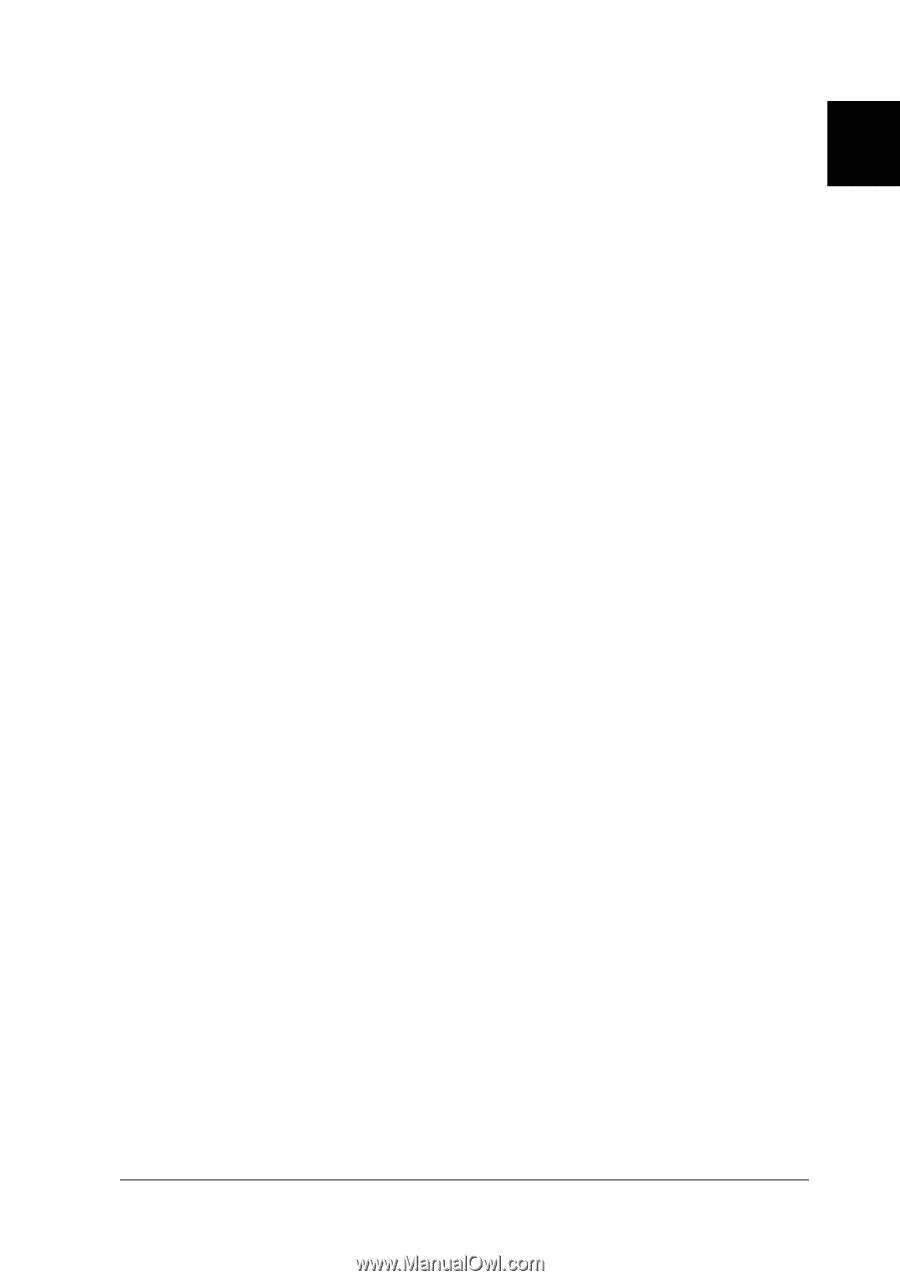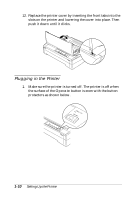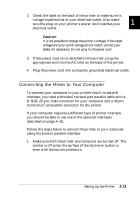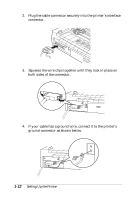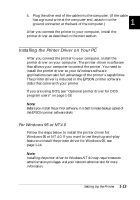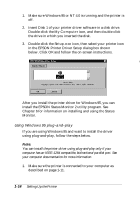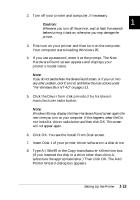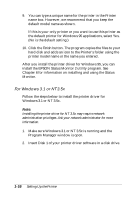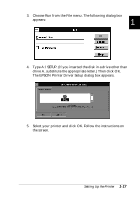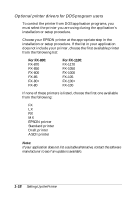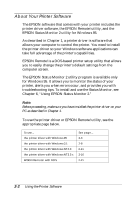Epson FX-880 User Manual - Page 37
You see the Install From Disk screen - driver for windows 7
 |
View all Epson FX-880 manuals
Add to My Manuals
Save this manual to your list of manuals |
Page 37 highlights
2. Turn off your printer and computer, if necessary. c Caution: Whenever you turn off the printer, wait at least five seconds 1 before turning it back on; otherwise, you may damage the printer. 3. First turn on your printer and then turn on the computer. Your computer starts loading Windows 95. 4. If you use a password, enter it at the prompt. The New Hardware Found screen appears and displays your printer's model name. Note: If you do not see the New Hardware Found screen, or if you run into any other problem, click Cancel and follow the instructions under "For Windows 95 or NT 4.0" on page 1-13. 5. Click the Driver from disk provided by hardware manufacturer radio button. Note: Windows 95 may display the New Hardware Found screen again the next time you turn on your computer. If this happens, select the Do not install a driver radio button and then click OK. This screen will not appear again. 6. Click OK. You see the Install From Disk screen. 7. Insert Disk 1 of your printer driver software in a disk drive. 8. Type A:\Win95 in the Copy manufacturer's files from box. (If you inserted the disk in a drive other than drive A, substitute the appropriate letter.) Then click OK. The Add Printer Wizard dialog box appears. Setting Up the Printer 1-15